Table Of Content
Choosing between Canva and InVideo can feel a little like standing at a crossroads with two great options, and no clear sign pointing you in the "right" direction. Both tools are wildly popular, powerful in their own ways, and honestly, it can get confusing fast if you’re not sure what fits your project best.
I get it. I’ve been there, staring at my screen, wondering if I should dive into Canva’s endless templates or let InVideo take the wheel for video creation. That’s exactly why I decided to write this post: to give you a real, practical look at which tool makes more sense depending on what you’re trying to create.
I’m going to walk you through the differences, where each tool shines, where they fall short, and when it’s smarter to pick one over the other. Whether you’re whipping up social media graphics, working on client projects, or building videos that need to stand out, by the end of this post, you’ll know exactly which tool to trust with your ideas.
Let’s make the choice easier, not harder.
Quick Comparison Table
A Smarter Choice Than Canva or InVideo
If Canva feels too basic and InVideo feels too complicated, Zebracat gives you the best of both.
It uses smart AI to speed up your work, so you can make professional videos fast without needing design skills or editing experience.
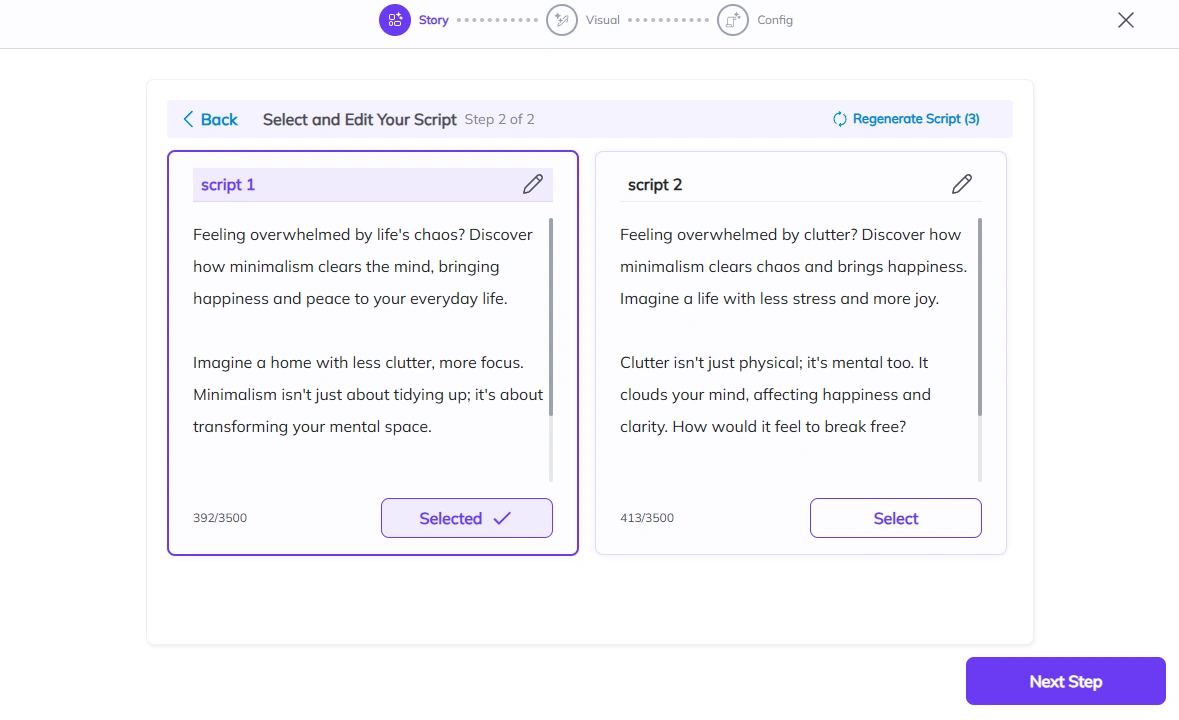
Why Zebracat is Better:
- Fast Video Creation: Make full videos in minutes, not hours. Zebracat's AI cuts production time by up to 90 percent.
- Real Human Voices: Choose from over 120 voices in 80+ languages. Your videos will sound real, not robotic.
- Easy Content Repurposing: Turn blogs, podcasts, or even short text into full videos with almost no effort.
- Your Voice: Clone your voice to keep your brand strong and personal across all your videos.
- Simple for Everyone: No need to be a designer or editor. Zebracat makes video creation easy for beginners and fast for pros.
Feature Comparison
InVideo and Canva both help you create videos, but they work very differently. InVideo focuses only on video and gives you more powerful editing tools.
Canva is a full design platform where video is just one part of a bigger creative toolkit.
The right choice depends on what you need. If you want deeper video editing, go with InVideo.
If you want to create all kinds of content, like graphics, social posts, and videos in one place, Canva is a better fit.
In this section, I will break down how their features, templates, editing tools, and export options compare. By the end, you’ll know exactly which one matches your style and workflow best.
Video Creation Approach
How a platform approaches video creation fundamentally shapes your workflow and results. The right approach depends on your specific needs and experience level.
InVideo: Offers two distinct paths for video creation – InVideo Studio and InVideo AI. InVideo Studio provides a traditional timeline-based editing experience with manual control over every aspect of your video.
InVideo AI generates videos automatically from text prompts, allowing you to describe what you want and have AI create a complete video with script, visuals, and voiceovers.
Canva: Takes a frame-based approach to video creation, similar to creating a presentation. Users add content to individual frames that play sequentially, with options to add transitions, animations, and timing adjustments.
It's integrated within Canva's broader design ecosystem, making it easy to repurpose static designs as video content.
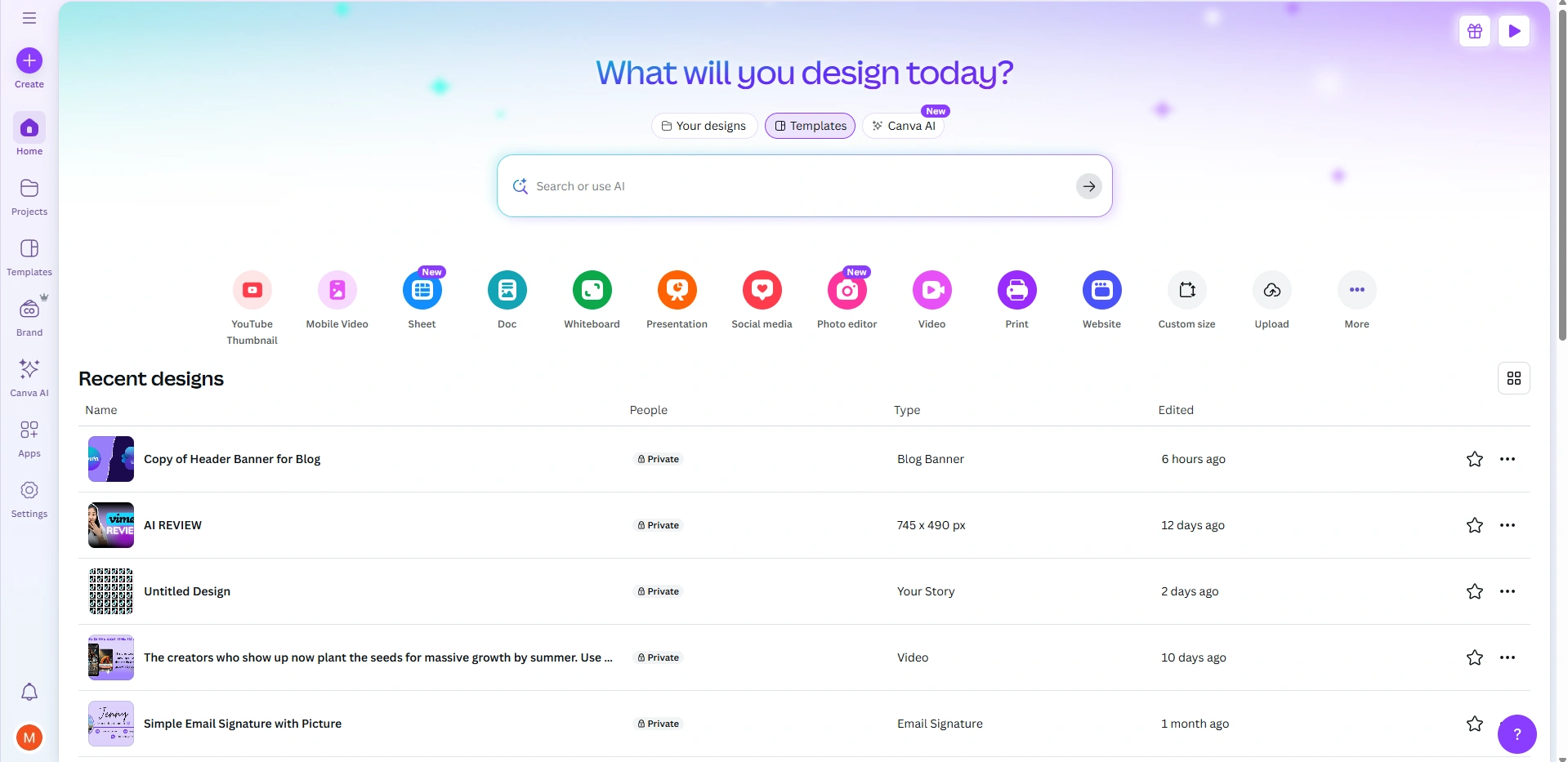
If you need dedicated video editing tools with timeline precision, InVideo's Studio is your best choice. If you prefer AI-generated videos with minimal effort, InVideo AI delivers impressive results.
If you want a simple, presentation-style approach that integrates with other design projects, Canva's solution feels more natural and accessible.
Templates & Design Assets
The quality and variety of templates and design assets significantly impact how quickly you can create professional-looking videos.
InVideo: Features over 6,000 video templates optimized for various purposes (marketing, social media, presentations) and platforms (YouTube, Instagram, Facebook). Their template library is video-specific and includes animated elements designed for motion.
Additionally, InVideo provides access to 3M+ stock assets and integrates with iStock for premium content.
Canva: Boasts a massive library of 10,000+ templates across all design categories, with thousands specifically for video. The platform's strength lies in its comprehensive design ecosystem, offering 100M+ stock photos, videos, graphics, fonts, music tracks, and illustrations; all seamlessly integrated.
Canva's Brand Kit feature also allows teams to maintain visual consistency across all content.
For video-focused templates with advanced motion design elements, InVideo has the edge. For versatile templates that work across multiple design formats (including video), Canva's extensive library offers more variety and flexibility.
Editing Interface & Capabilities
The editing interface determines how intuitive and powerful your video creation experience will be.
InVideo: Employs a professional timeline-based editor that allows precise control over multiple tracks of video, audio, text, and effects. Users can make frame-accurate edits, apply keyframe animations, and fine-tune transitions.
The learning curve is steeper than Canva's, but it offers significantly more editing power for complex videos.
InVideo AI simplifies this process by generating videos automatically, which can then be refined in the editor.
Canva: Uses a simplified frame-based editor that feels similar to creating a presentation. While this makes it extremely accessible for beginners, it limits precise editing capabilities.
Users can adjust timing, add basic transitions, and incorporate animations, but lack the multi-track control and fine-tuning options available in InVideo. Canva emphasizes ease of use over advanced editing capabilities.
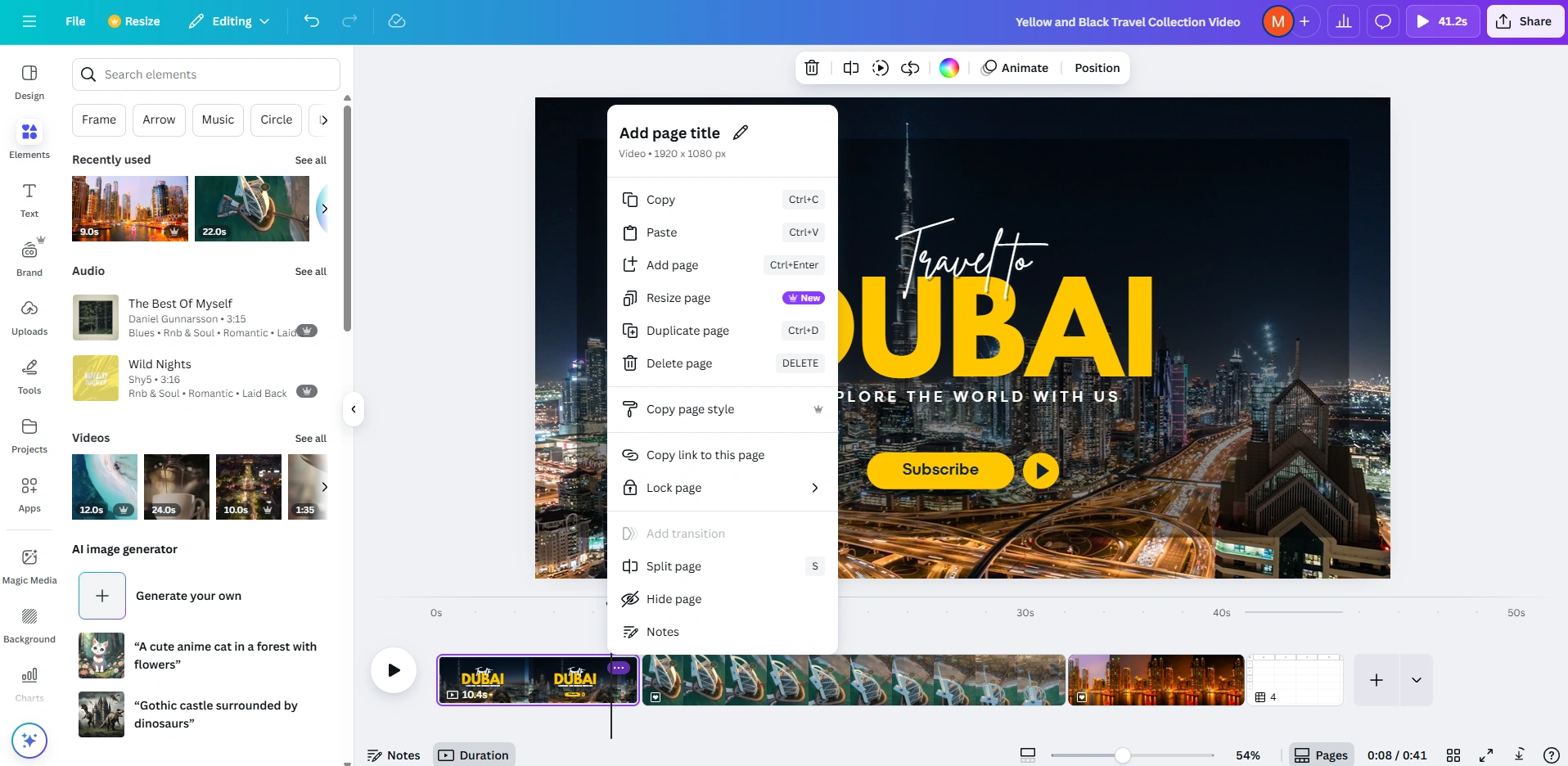
For professional video editing with precise control, InVideo's timeline approach is superior. For quick, simple videos that don't require complex editing, Canva's intuitive interface lets you create content faster with minimal learning required.
AI Features & Automation
AI capabilities are increasingly important for streamlining video creation workflows and enabling content creation at scale.
InVideo: Features advanced AI tools focused specifically on video production. InVideo AI can generate complete videos from text prompts, including script writing, scene selection, and visual elements.
The platform also offers AI voice cloning (premium plans), automatic subtitle generation, and intelligent scene suggestions. These tools are deeply integrated into the video creation process.
Canva: Incorporates AI across its broader platform with tools like Magic Write (AI text generation), Background Remover, and AI image generation.
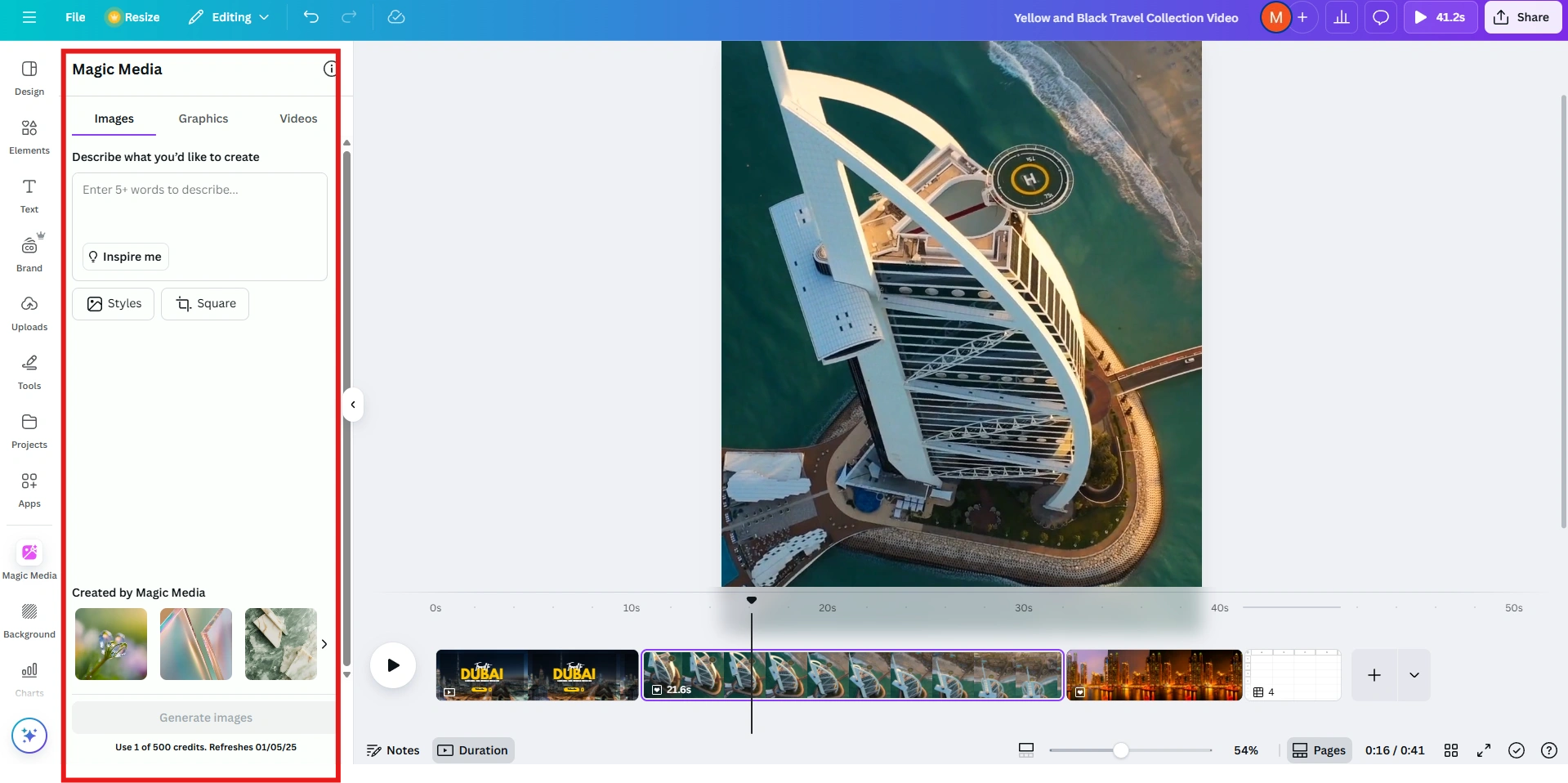
While powerful for general design tasks, Canva's AI features aren't as video-specific as InVideo's. The platform does offer basic automated video creation from templates, but lacks the comprehensive AI-driven video generation capabilities of InVideo.
If you need specialized AI tools for automating video production, InVideo offers more powerful options. If you want general AI design assistance across multiple content formats, including video, Canva provides useful automation capabilities within its ecosystem.
Collaboration & Workflow
Effective team collaboration features can significantly improve productivity for businesses and creative teams.
InVideo: Offers team workspaces, project sharing, and feedback tools in higher-tier plans. Team members can work on projects simultaneously, share assets, and provide comments.
However, true real-time collaboration, where multiple people edit simultaneously, is limited compared to Canva.
Canva: Excels at collaboration with real-time editing capabilities similar to Google Docs. Multiple team members can work on the same video simultaneously, with changes appearing instantly.
The platform also offers robust permission controls, team folders, and template locking to maintain brand consistency. Canva's presentation mode seamlessly integrates with its video features for comprehensive content workflows.
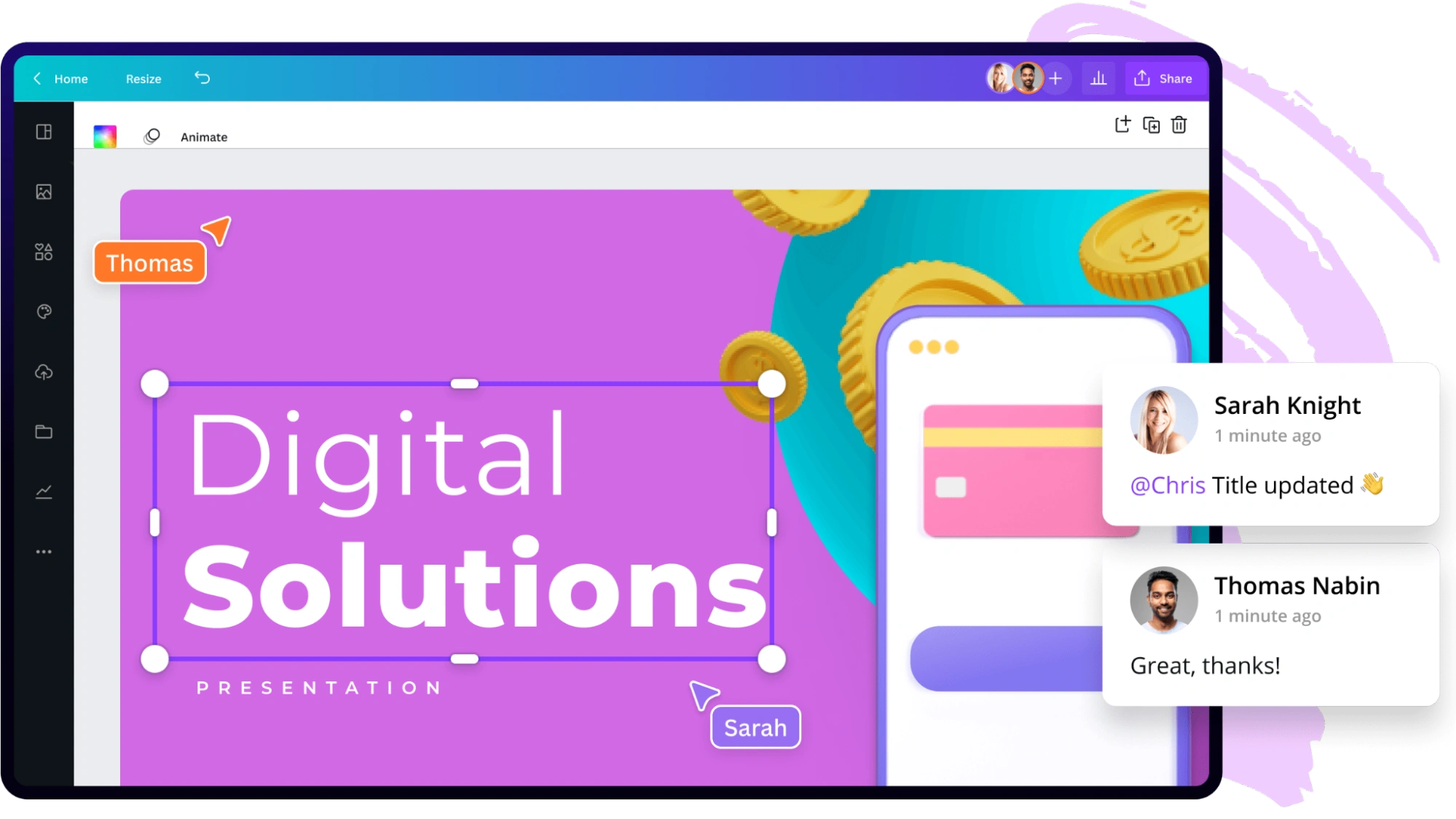
For teams needing robust real-time collaboration and integrated workflows across different content types, Canva's collaborative features are superior. For video-specific team workflows with project sharing and feedback options, InVideo provides adequate tools, particularly in higher-tier plans.
Pricing & Subscription Plans
InVideo and Canva structure their pricing differently based on their strengths and target users. InVideo offers tiered plans for video creation needs, while Canva provides a freemium model covering all design formats, including video. Both platforms offer annual discounts, but the value proposition depends on your specific content creation requirements.
Ease of Use & Learning Curve
The learning curve of a video creation platform can significantly impact your productivity and satisfaction, especially if you're new to video editing.
InVideo offers two distinct experiences with different learning curves. InVideo Studio, with its timeline-based editor, requires more time to master.
It follows traditional video editing principles with multiple tracks, keyframes, and precise controls, making it powerful but potentially intimidating for absolute beginners. The interface is well-designed with tooltips and guidance, but expect to spend several hours becoming comfortable with advanced features.
InVideo AI dramatically simplifies the process by generating videos automatically from text prompts. This approach removes most of the learning curve, making it accessible even to complete beginners.
You simply describe what you want, and AI handles the technical aspects.
Canva prioritizes simplicity above all else. Its frame-based approach to video feels familiar to anyone who's created a presentation, with a drag-and-drop interface that's immediately intuitive.
Most users can create their first video within minutes without any tutorial. This simplicity comes at the cost of advanced editing capabilities, but for straightforward videos, Canva's gentle learning curve is unmatched.
For beginners or those who need quick results with minimal learning time, Canva or InVideo AI offers the smoothest experience. For those willing to invest time learning more advanced video editing techniques, InVideo Studio provides greater creative control and professional capabilities.
Customer Support & User Experience
Reliable support and a seamless user experience can make or break your content creation workflow, especially when deadlines loom.
InVideo: Comprehensive Support Across All Products
InVideo maintains a unified support system across all its products (Studio and AI). The platform offers an extensive knowledge base with detailed tutorials, video guides, and FAQs covering all aspects of the software.
One of InVideo's standout features is its 24/7 live chat support. The system uses AI-assisted chat to quickly address common questions about features and troubleshooting.
If the AI can't resolve your issue, you're seamlessly connected to a human agent for personalized assistance.
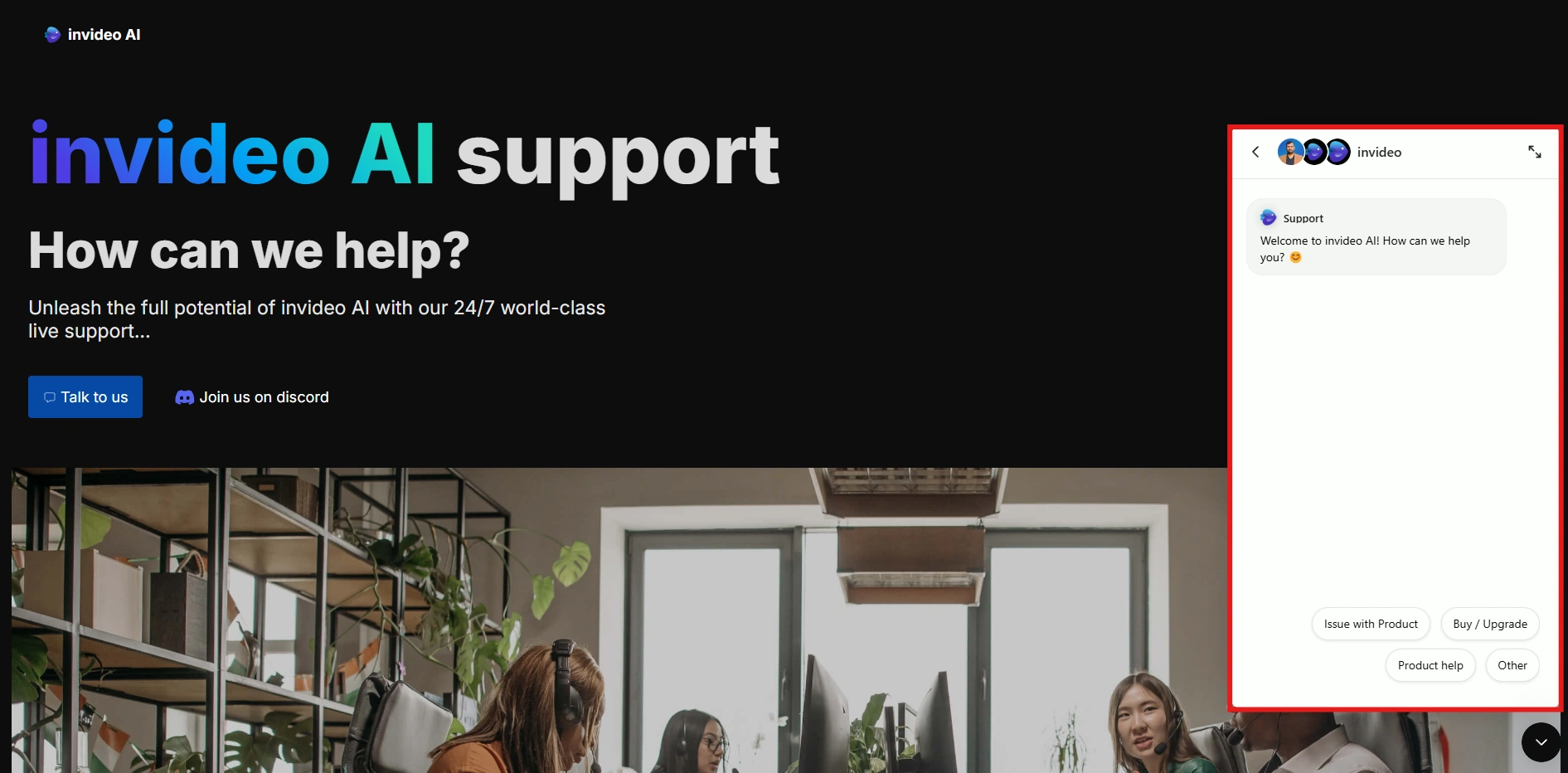
The user interface is modern and clean, with intuitive controls and helpful tooltips guiding new users. Regular product updates introduce new features and refinements based on user feedback, demonstrating the company's commitment to continuous improvement.
Canva: User-Friendly Design with Robust Resources
Canva's approach to user experience centers on accessibility and simplicity. The platform's design is exceptionally intuitive, with a clean interface that makes finding tools and features straightforward, even for first-time users.
For support, Canva offers a comprehensive help center with searchable articles, video tutorials, and step-by-step guides. The Design School provides additional resources for improving your skills across all aspects of visual content creation.
While Canva doesn't offer 24/7 live chat, their email support is responsive, typically answering queries within 24 hours. The platform also maintains an active community forum where users can share tips, ask questions, and get inspiration from other creators.
Premium users receive priority support with faster response times, and enterprise customers are assigned dedicated account managers for personalized assistance.
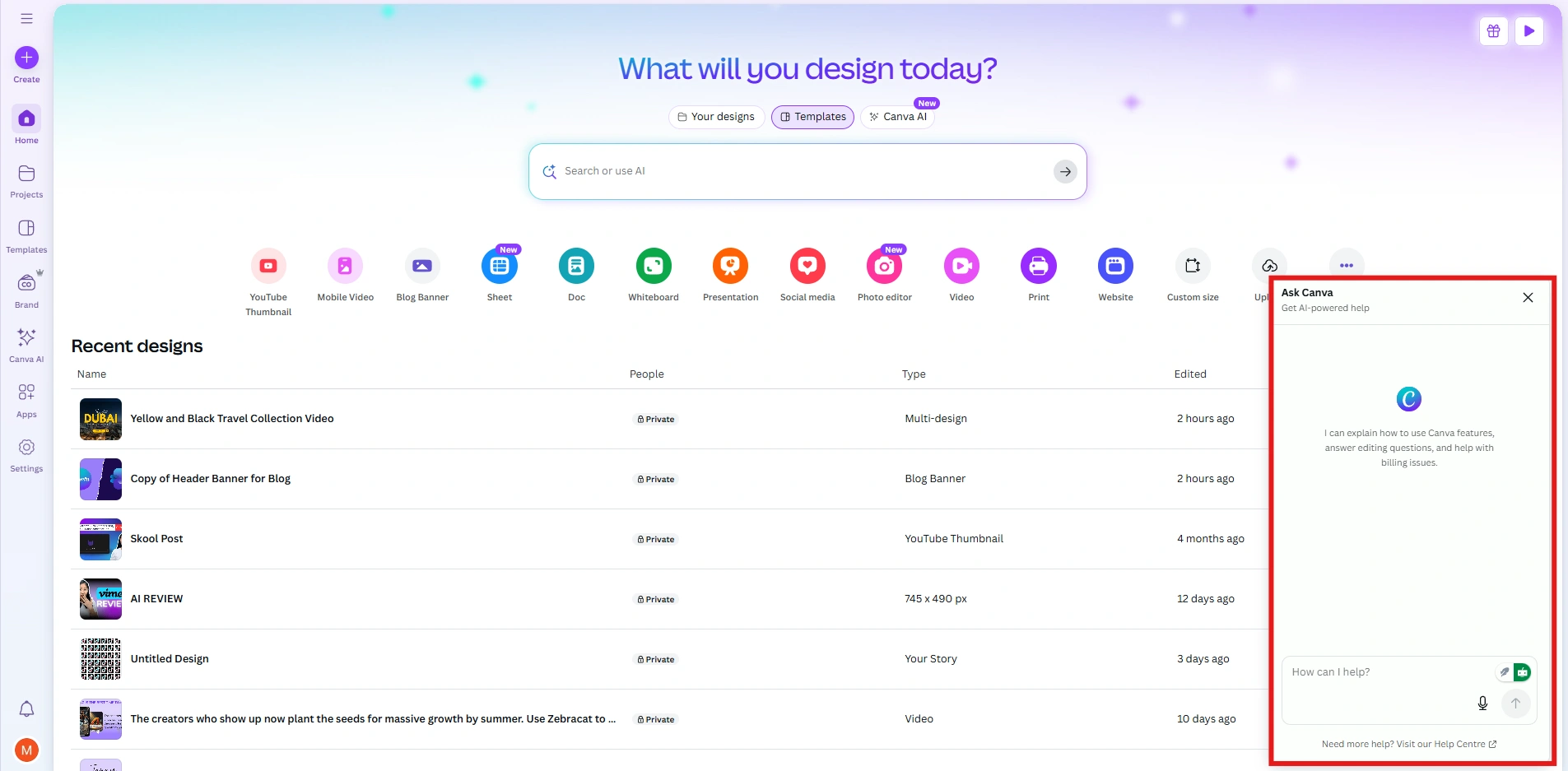
The clear difference: InVideo offers more direct, immediate support through its 24/7 live chat, while Canva focuses on self-service resources with email backup. Both approaches are effective, but your preference might depend on how much hand-holding you require during your creative process.
Pros & Cons of Each Tool
InVideo AI
Pros
- Fully automated AI video generation from text prompts
- Text-to-video conversion with minimal manual effort
- Premium voice cloning and advanced text-to-speech
- AI-assisted scene editing and transitions
- Extensive stock media library with iStock integration
- Regular updates adding new features and templates
Cons
- No manual timeline editing control
- Higher pricing compared to Canva
- Limited customization compared to manual editing
- No team collaboration features
- Less versatile for non-video content creation
InVideo Studio
Pros
- Specialized platform focused exclusively on video creation
- Full timeline editing with precise control
- 7,000+ professionally designed templates
- Extensive media library with premium stock options
- Team collaboration features in paid plans
- Custom branding and overlay options
Cons
- Steeper learning curve for beginners
- No AI automation features
- Manual editing is more time-consuming
- Higher pricing than Canva's basic plans
- Less versatile for non-video content creation
Canva
Pros
- All-in-one platform for all design needs, including video
- Extremely intuitive, beginner-friendly interface
- Generous free plan with usable features
- Superior real-time collaboration capabilities
- Massive library of templates and design assets (140M+)
- Brand Kit ensures visual consistency across projects
Cons
- Limited advanced video editing capabilities
- Frame-based approach lacks timeline precision
- AI features are less specialized for video production
- Export options are more limited than InVideo
- Video features feel secondary to static design tools
- Can be overwhelming with too many non-video options
Who Should Use InVideo vs Canva?
Choosing the right video creation tool depends on your specific needs, technical comfort level, and creative goals. Both platforms shine in different scenarios and for different user profiles.
Choose Invideo if:
- Video creation is your primary focus and main content format
- You need advanced editing capabilities with timeline precision
- You want AI-generated videos with minimal manual work
- Professional-grade results matter more than simplicity
- You create marketing videos, YouTube content, or commercial productions
- Voice cloning and advanced text-to-speech are important to your workflow
- You don't need tools for other design formats like social graphics or prints
Choose Canva If:
- You create multiple content formats beyond just video
- You value simplicity and quick results over advanced editing
- You're a beginner or occasional video creator
- Real-time team collaboration is essential to your workflow
- You want a platform that handles everything from social posts to presentations to videos
- Budget is a consideration (Canva's free plan is genuinely useful)
- You don't need complex editing features like keyframing or multi-track editing
Canva is the better choice for businesses and creators who need an all-in-one solution that handles multiple design formats, including occasional videos. It's ideal for marketing teams, small businesses, educators, and social media managers who value versatility and simplicity.
InVideo shines for dedicated video creators who need specialized tools and professional results. It's perfect for content marketers focused on video, YouTubers, video agencies, and businesses that prioritize video marketing in their strategy.
My Real Experience with InVideo and Canva
After using both InVideo and Canva for different projects, I can clearly see where each one fits.
InVideo: Best for Serious Video Creators
InVideo feels like a tool built by people who truly understand video. The timeline editor gives full control over every second.
When I needed product demos with perfect timing and smooth transitions, InVideo handled it with no problem. The AI feature also helped a lot.
I gave it a simple text prompt, and it built a full video with scenes, music, and voiceover. It was not perfect, but it saved me hours of work.
Learning InVideo takes some time. You need a few hours to really get comfortable, but it is worth it if video is a big part of what you do.
Canva: Best for Quick and Easy Designs
Canva feels more like building a video inside a presentation tool. I made my first video within minutes without any training.
The real power is how easy it is to create matching posts, videos, and presentations using the same designs. Teamwork is also smoother. Watching teammates make changes live while you work saves a lot of back and forth.
Bottom Line: Which One Should You Pick in 2025?
Ultimately, it comes down to what you’re trying to build. If your projects tend more toward static designs, social media posts, branding kits, or quick marketing materials, Canva is a no-brainer.
It’s fast, flexible, and covers a huge range of design needs without making you feel like you need a design degree.
But if your focus is on videos, whether it’s YouTube content, promotional clips, or short-form ads, InVideo will save you a ton of time and frustration. It’s built specifically for video creators, and you’ll feel the difference the moment you start piecing your project together.
Personally, if you’re managing both types of work like I sometimes do, you might even end up using both tools side-by-side. They complement each other well once you get into a good workflow.
So don't overthink it. Think about what you need right now, and pick the tool that matches that goal, not just the one that sounds fancier.
Create videos 10x faster and easier with Zebracat
Try it now
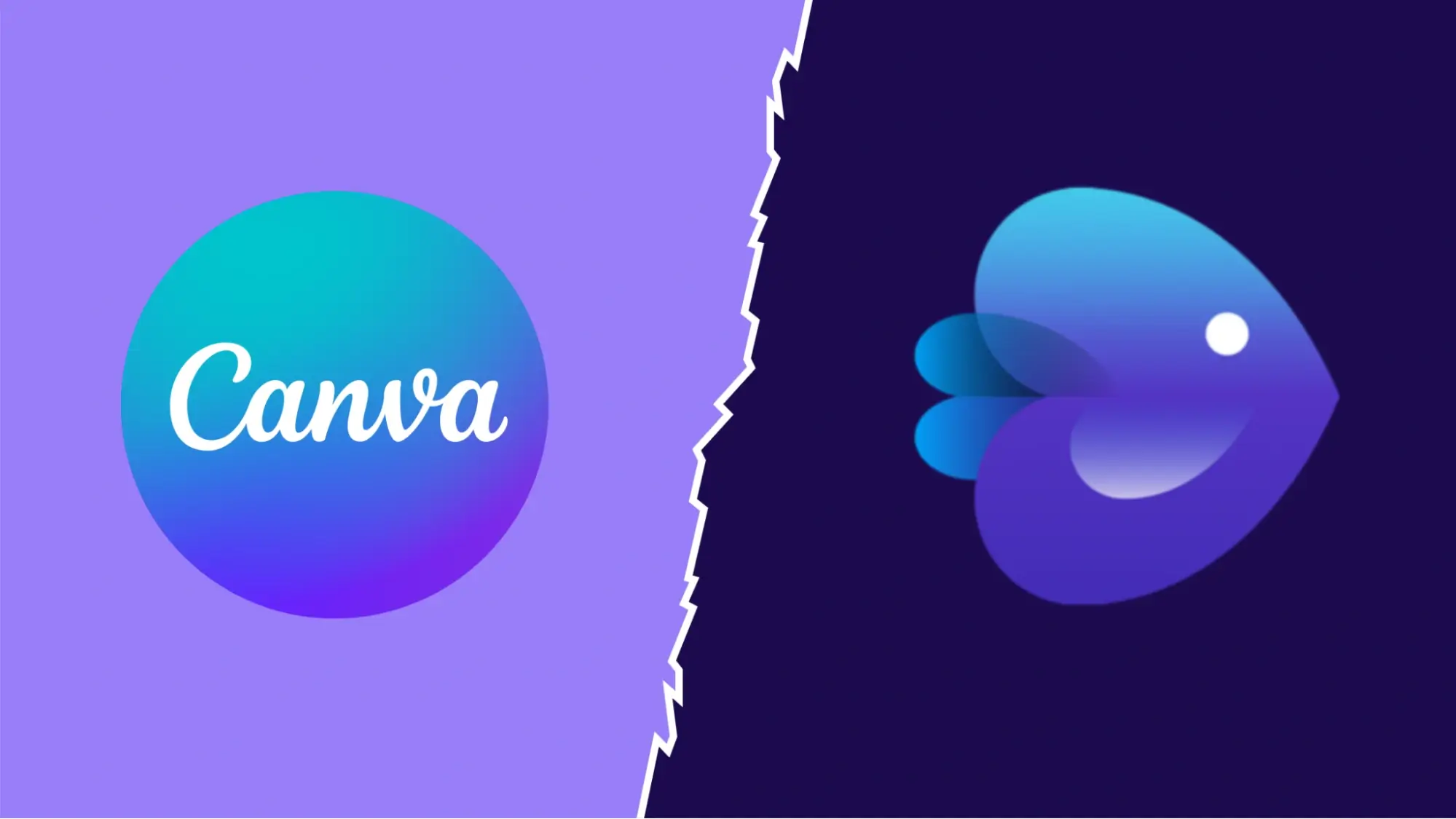





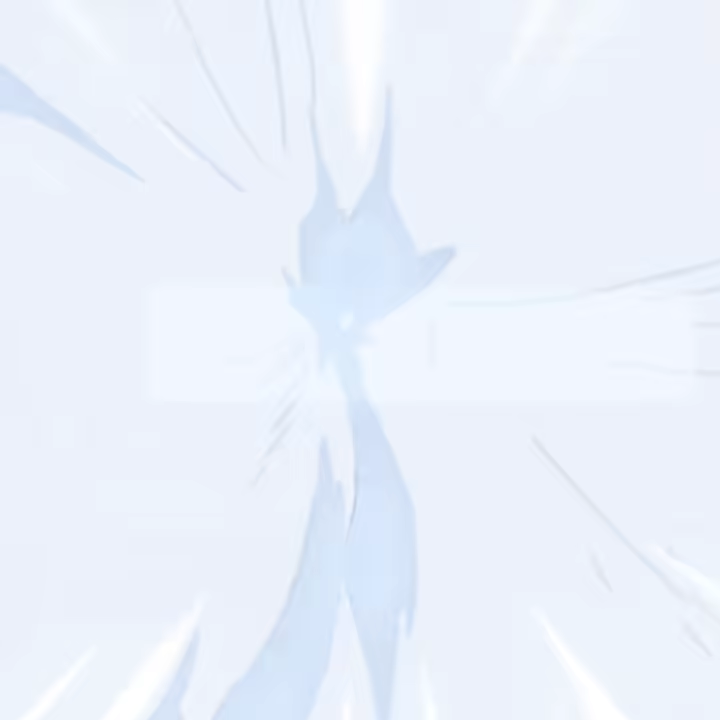


Comments