Table Of Content
In 2025, video is the most powerful way to get attention online. It makes up more than 80 percent of all web traffic.
People don’t just watch videos. They act on them.
Eighty-two percent say a video helped them decide to buy something. This means one thing: if your content isn’t video-first, it’s getting ignored.
However, making great videos still takes time. And most tools either slow you down or give you very little control.
That’s where CapCut and InVideo come in. CapCut is built for creators who want to edit fast on mobile with smart AI tools.
InVideo is for people who work with templates, need bulk content, or want help from AI in building scripts and voiceovers. Both can save you time. But only one will fit how you work.
If you’re making short-form videos, growing a brand, or creating content every day, choosing the right platform will change your results.
This breakdown shows what each tool really offers and helps you figure out which one works for what you do best.
Let’s take a look.
Quick Comparison Table
A Smarter Choice Than CapCut or InVideo
If CapCut feels like too much work and InVideo feels too limited, Zebracat gives you something better. It’s easy to use like CapCut, fast like InVideo, and powered by smart AI that helps bring your ideas to life.
Zebracat makes full videos from your script or blog, but still lets you change and control everything.
It’s the best choice if you want speed, creative freedom, and simple tools all in one place.

Feature Comparison
CapCut and InVideo are both strong tools for making videos, but they work in different ways.
CapCut gives you full control with manual editing, plus some helpful AI tools to speed things up. InVideo is built around templates and can even create videos from just a text prompt using AI.
To pick the right one, think about how you like to create.
Do you want to control every detail yourself?
Do you like starting with templates to save time?
Or do you want AI to build the video for you from your ideas?
In the next section, we will compare their features. You will see how they handle AI, editing, templates, and teamwork so you can decide which one fits your workflow best.
AI-Powered Video Creation
AI is changing how people make videos. It helps you work faster and makes it easier to create without needing a lot of technical skills.
CapCut uses AI to help with editing, but does not create full videos from text. Its AI features include auto captions, voice effects, background removal, smart cropping, and scene detection.
These tools speed up your workflow but still let you stay in control of your video. CapCut is a good choice if you want to do the editing yourself, with AI helping along the way.

InVideo AI works very differently.
You can type in a short script or idea, and it builds the whole video for you. It adds scenes, voiceover, and music automatically.
This makes it great for people who want to create fast and skip most of the editing.

InVideo Studio gives you templates and some AI hel, but not full video generation like InVideo AI.
It works well if you like using templates but still want to make some changes yourself.
If you want a full video made from text with almost no effort, InVideo AI is the best pick.
If you want to stay in control and just use AI for support, CapCut is a better fit.

Templates & Customization
Templates help you create videos faster. The better the templates and the easier they are to change, the quicker you can make something that looks professional.
CapCut has a big library of templates made for social media, like TikTok, Instagram, and YouTube. These templates come with effects, transitions, and animated text.
You can fully customize them using the timeline editor, so you get structure and freedom at the same time.

InVideo AI uses your script to suggest scenes and visuals. The AI makes most of the choices, but you can still change a few things after the video is built. This is helpful if you want to move fast and don’t need full control.

InVideo Studio gives you access to over six thousand templates in different categories.
You can drag and drop to customize them, which makes it easy to stay creative while having a solid starting point.

If you want full control and social-first templates, CapCut is a great choice. If you want lots of template options across many types of content, InVideo Studio gives you more variety.
If you want AI to do most of the work for you, InVideo AI is the fastest option.
Video Editing & Customization
The editing interface and capabilities determine how much control you have over your final video output.
CapCut: Offers professional-grade timeline editing with multiple video and audio tracks, keyframing, masking, speed curves, and advanced color grading. This provides nearly desktop-editor level control directly in a cross-platform application.
CapCut's editing approach is ideal for creators who need precise control over timing, effects, and composition.
InVideo AI: Provides limited manual editing capabilities. While users can make some adjustments to AI-generated content, the focus is on automated creation rather than detailed editing.
InVideo Studio: Features timeline-based editing with multiple layers, but doesn't match CapCut's depth of editing controls. It's designed more for template customization than ground-up video creation.
For detailed editing control comparable to professional desktop software, CapCut is superior. If you prefer template-based editing with moderate customization, InVideo Studio works well.
For minimal editing with AI doing most of the work, InVideo AI is designed for that workflow.
Audio & Voiceover Options
High-quality audio and voiceover capabilities are essential for professional video content.
CapCut: Includes AI text-to-speech, voice changing effects, auto-captioning, and professional audio editing tools like equalizers, noise reduction, and audio ducking. While it doesn't offer voice cloning, its extensive audio editing capabilities make it powerful for creators who want detailed control over their soundtrack and voiceovers.
InVideo AI: Provides AI-generated voiceovers with premium voice cloning options in higher-tier plans. This gives users access to personalized AI voices without needing to record custom audio.
InVideo Studio: Allows manual voice recording and basic audio editing, giving users control over sound design within the template framework.
If you need detailed audio editing alongside AI voiceover generation, CapCut offers the most comprehensive toolset. For AI voice cloning, InVideo AI provides more advanced options. For basic audio work within a template system, InVideo Studio is sufficient.
Collaboration & Team Features
For businesses and teams, collaborative editing capabilities can streamline the video production process.
CapCut: Not offering collaborative editing features. While CapCut provides cloud storage for projects, it lacks true team collaboration functionality like simultaneous editing, commenting, or role-based access. Users typically need to export and share projects manually, making it less suitable for team environments requiring streamlined workflows.

InVideo AI: Currently has limited team collaboration features, as the AI-focused workflow is primarily designed for individual use.

InVideo Studio: Supports team collaboration through asset sharing and project management in higher-tier plans, though not with the same real-time capabilities as CapCut.

Stock Media & Asset Library
Access to high-quality stock assets can enhance video content without requiring external resources.
CapCut: Features a large royalty-free library of music, sound effects, stickers, effects, and stock video clips built directly into the editor. The library is regularly updated with trending effects and platform-specific assets for social media content.

InVideo AI: Offers AI-selected stock assets based on text prompts, with iStock integration available in paid plans for premium content.
InVideo Studio: Includes 3M+ free assets and iStock media in higher plans, providing a wide range of stock content for template-based videos.

Both platforms offer extensive stock libraries, with CapCut focusing more on trending social media assets and effects, while InVideo provides broader coverage through its template system and iStock integration.
Pricing & Subscription Plans
CapCut and InVideo offer distinct pricing structures reflecting their different approaches to video creation. CapCut provides a robust free tier with premium features in its Pro plan, while InVideo divides its offerings between AI-powered automation and template-based editing at various price points.
CapCut offers the most cost-effective solution with its generous free plan and affordable Pro subscription. InVideo Studio provides good value for template-based editing with significant annual discounts, while InVideo AI charges premium rates for its AI-powered automation.
Ease of Use & Learning Curve
Learning a new video editor can be stressful. You want to move fast, but you also want your video to look good. Some tools feel too basic. Others feel way too complicated.
CapCut is a good place to start if you want something simple at first but powerful later. Most people can make their first video in under ten minutes using just a template.
The layout is clean and doesn’t overload you with buttons. As you get better, you can use more advanced tools like timeline editing, keyframes, and layers. It teaches you along the way. Little tips pop up as you go.
That saves you from watching hours of YouTube tutorials. Think of it as training wheels that slowly come off.
InVideo AI is different. You don’t really edit. You just write your idea or script, and the tool builds the video for you. It works well if your focus is speed.
You can make something in less than five minutes. If you feel nervous about editing or just want to save time, this is the fastest option.
InVideo Studio gives you a middle path. You start with a full template and change text, images, and scenes to fit your story. You still need to know a few things, like how to trim or rearrange clips, but nothing too advanced.
If you like having some control without getting overwhelmed, this is a good fit.
Most people waste time trying five tools before picking one. You can skip that.
Choose InVideo AI if you want to move fast and never touch an editor. Choose CapCut if you like growing your skills and want to learn something useful along the way. Choose InVideo Studio if you want some help but still like making decisions.
Customer Support & User Experience
Getting help when you need it is important, especially if you are learning or working on a deadline. CapCut and InVideo both offer support, but in different ways.
CapCut focuses on tutorials, tips, and a strong user community. It has built-in video guides that pop up while you edit, so you can learn while you work.
There are also helpful suggestions that show up based on what you’re doing. For example, if you add text, it shows ideas for popular animations.
You can search their help center for guides, and if you need more help, you can email their support team. CapCut’s user community is active, with shared templates, tips, and answers from other creators.
If you pay for a Pro or Team plan, you get faster support replies, but there’s no live chat support.
InVideo offers more direct help. You can chat with support anytime, day or night.
Their help center includes step-by-step guides and videos for each feature. If the chatbot can’t answer your question, it connects you with a real person for help.
InVideo Studio also shows tips next to the tools you’re using, which makes it easier to learn new features. If you’re on a higher plan, you can also get one-on-one help to get started.

Which is better?
InVideo is best if you want quick answers with live chat. CapCut is better if you like learning through videos, guides, and help from other users.
Pros & Cons of Each Tool
CapCut
Pros
- Offers a powerful timeline editor with pro-level tools
- Helpful AI features like auto-captions and background removal
- Free plan includes most features and has no watermarks
- Supports real-time team editing
- Built for social media, with trending effects and platform-specific tools
- Works across web, mobile, and desktop
- Gets regular updates with new tools and effects
Cons
- Does not support full AI video creation from text
- Some tools take time to learn, especially advanced ones
- Has fewer templates compared to InVideo
- Free plan has some limits on export quality
- May feel too complex for users who want quick, simple edits
InVideo AI
Pros
- Can turn text into full videos using AI
- Offers voice cloning in premium plans
- Very easy to use with guided steps
- Speeds up video production with almost no editing
- Includes high-quality stock footage through iStock
- Gets better over time with AI model updates
Cons
- Limited options for manual editing
- Higher cost if you want full AI features
- Limits video length to 50 scenes
- AI sometimes misreads the input or picks the wrong visuals
- Not ideal if you want full creative control or custom videos
InVideo Studio
Pros
- Includes over six thousand templates for different types of content
- Combines structure with some editing freedom
- Offers lower prices with good annual discounts
- Access to more than three million stock assets plus iStock
- Easier to learn than full editing tools
- Team features are available in higher plans
Cons
- Editing tools are not as advanced as CapCut
- Does not support full AI video creation like InVideo AI
- Free plan exports include a watermark
- Using templates can limit creative flexibility
- Less focused on short-form social trends
Who Should Use CapCut vs InVideo?
Choosing between CapCut and InVideo depends largely on your content goals, technical comfort, and creative workflow preferences. Let's break down which platform suits different creator types.
Choose CapCut if:
- You want strong editing tools with AI support, but still want to stay in control
- You make videos mainly for platforms like TikTok, Instagram, or YouTube, and need features that fit each one
- You care about timing, transitions, effects, and sound, and want to adjust everything exactly how you like it
- You want a free plan that gives you real value and doesn't put watermarks on your videos
- You work with a team and need everyone to be able to edit and give feedback in real time
- You’re open to learning some editing skills so you can create videos that look and sound just how you want
CapCut might not be right for you if:
- You want videos fully created by AI from just a script or text
Choose InVideo AI if:
- You want to turn text into full videos automatically with AI
- You need voiceovers created by AI, including options to clone your own voice
- You prefer to do as little manual editing as possible and want fast results
- You make videos for marketing, business, or social media and want AI to help speed things up
- You are okay with paying more to get advanced AI tools
It may not be the best fit if:
- You need detailed editing tools or want full control over every part of the video
Choose InVideo Studio if:
- You like starting with ready-made templates instead of building everything from scratch
- You want access to over six thousand professional templates in different styles and formats
- You need a mix of structure and creative freedom
- You create videos for different purposes, not just for social media
- You are looking for a cost-effective option, especially with yearly plans
It might not be for you if:
- You need the deep editing tools that CapCut offers
- You want full video automation like what InVideo AI gives you
Personal Experience
Having worked extensively with both CapCut and InVideo across various projects, I've developed clear insights into their strengths and limitations in real-world applications.
CapCut – The Creator's Companion
CapCut is my go-to when I need full control and clean results.
What I like most is how it gives you powerful editing tools without being hard to use. For a recent project, I had to make product demos with perfect timing, custom text, and smooth transitions.
CapCut’s timeline editor gave me everything I needed, like what I’d expect from pro desktop software.
The AI tools also helped a lot. Auto-captions saved me hours on interview edits. The background remover made my product shots look great with almost no effort.
The best part was cloud collaboration. My team could jump in, make edits, and everything updated in real-time.
Still, it’s not perfect for every job. When I needed quick marketing videos using templates, CapCut took more time than I wanted.
It works best when you want control and are ready to dive into the tools. It rewards creators who like to fine-tune every detail.
InVideo – Two Distinct Experiences
Using InVideo felt like working with two different tools.
InVideo AI surprised me. I typed in the key points from a product launch brief, and in minutes, I had a full video with voiceover and scenes already done.
I barely had to edit anything. The voice cloning also worked well. It matched our brand tone and kept everything consistent across campaigns.
InVideo Studio was great for making a lot of videos that needed to look and feel the same.
We picked one template for an educational series and made 15 videos quickly, just by changing the content. It saved a lot of time and helped us stay on brand.
The only issue I had was with fine editing. If I wanted to make tiny changes, like adjusting the timing of one clip by a few frames, it was hard to do.
InVideo is built for speed, not detailed control, so sometimes I had to give up a bit of my creative vision to work within the system.
Conclusion: Which One is Better in 2025?
The right platform depends on how you like to work and what kind of videos you need to make.
If you want full control and are ready to spend time learning, CapCut is a strong choice. You get a professional editor with AI tools that help speed things up.
It works well for creators making content for social media, and the free plan offers a lot. If you are working with a team, real-time collaboration is a big plus.
If your main goal is speed and simplicity, InVideo AI is built for that. You type in your idea, and the AI builds your video. It saves time, which is great for marketers, business owners, or creators who need to move fast.
It costs more, but for people who make videos often, the time saved is worth it.
InVideo Studio is a good balance between the two. You get lots of templates and enough freedom to make videos your way.
It is more affordable on yearly plans and works well for businesses making regular content. In 2025, the smartest move might be using both tools depending on the project.
Use CapCut when you want full control. Use InVideo when you need speed. Both are improving fast, so whichever you pick, you are getting a solid tool.
Create videos 10x faster and easier with Zebracat
Try it now






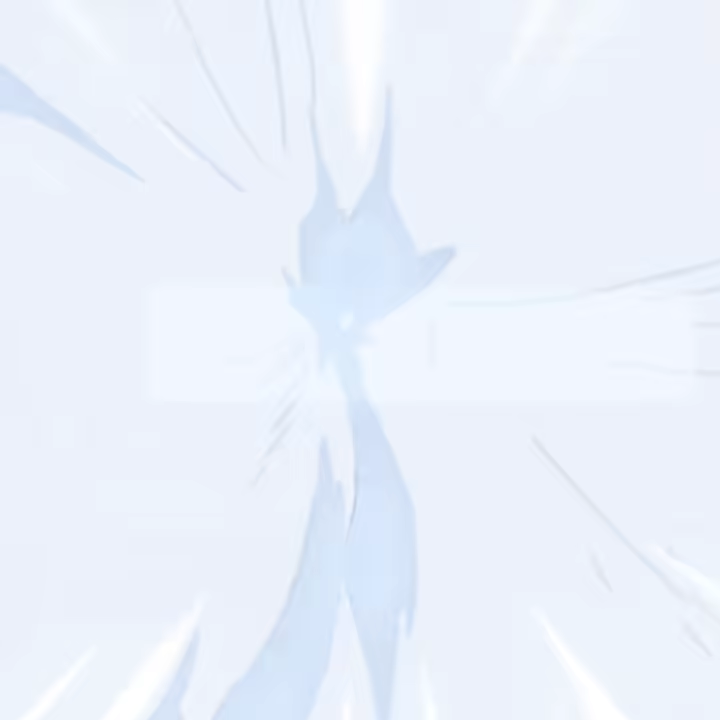



Comments