Table Of Content
Making high-quality videos takes time, effort, and skill. AI tools like Pictory promise to make it easier. After using Pictory for over two years, I want to share my honest thoughts to help you decide if it’s right for you.
This review will cover Pictory’s pricing, features, how it works in real life, its pros and cons, and other options to consider. Whether you are a content creator, marketer, or business owner, you’ll get a clear idea of what Pictory can do and if it’s worth the money.
If you are thinking about using Pictory in 2025, this review will help you make the right choice.
What Is Pictory?
Pictory is a tool that uses AI to turn text into videos quickly. Unlike traditional video editing software that takes time and skill to use, Pictory automates the process.
You can create videos from scripts, blog posts, or long videos without needing editing experience. The tool analyzes your text, picks stock footage, and adds AI voiceovers, background music, and captions.
This makes video creation fast and simple, perfect for anyone who wants professional videos without hours of editing.
Pictory is useful for a variety of users.
- Marketers & bloggers – Turn blog posts into videos to reach more people.
- Social media managers – Create videos for Instagram, TikTok, and Facebook easily.
- Teachers & trainers – Turn lessons and written materials into engaging videos.
- Business professionals – Make training videos, product demos, or guides quickly.
- YouTubers & content creators – Cut long videos into short clips for different platforms.
In January 2023, I used Pictory to make onboarding videos for a software company.
Instead of writing long guides, we turned them into short videos, making it easier for new users to understand the product.
Why I Decided to Test Pictory in 2025?
I started using Pictory because I needed a faster way to make videos.
As a content creator, I had three clients who all wanted weekly video content, but I didn’t know how to edit videos. Hiring a video editor was too expensive, and learning complex editing software took too much time.
One Sunday night in January, I was stressed about a product launch video due the next day. After three frustrating hours trying to use Adobe Premiere, I searched for help on Twitter (now X). A marketer recommended Pictory, saying she had made a blog post into a video in 30 minutes. I was desperate, so I signed up for the free trial.
That night, I created a 90-second video in about an hour, and my client approved it with no major changes. What would have taken days of editing was done in one evening.
After that, I started using Pictory regularly in 2023 and 2024 to make videos quickly.
By early 2025, after using Pictory for over two years, I understood what it could and couldn’t do. The AI voiceovers weren’t perfect, but they saved me 6-8 hours per week, which made the subscription worth the money.
I tested other tools, but Pictory still gave me the best mix of speed, quality, and cost.
First Impressions: Getting Started with Pictory
When I first tried Pictory, I needed a quick way to create a video. Signing up took less than two minutes, and no credit card was required for the free trial, making it easy to test.
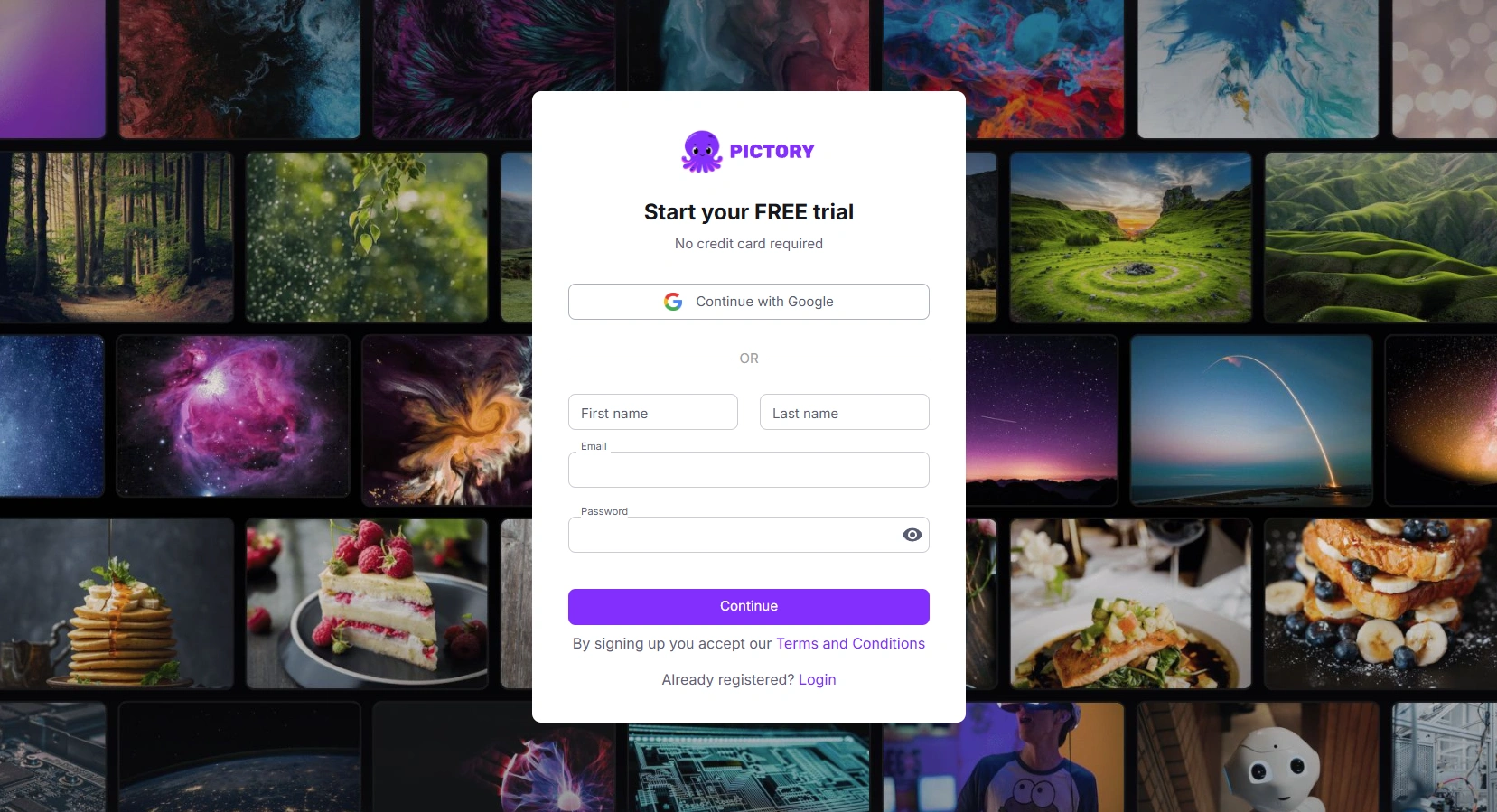
Unlike other platforms that push upgrades immediately, Pictory lets me jump straight into video creation without distractions.
The dashboard was simple and well-organized, with clear options:
- Text to Video – Turn written content into a video.
- URL to Video – Convert blog posts or web pages into video content.
- AI Video Editor – Edit and enhance videos with AI-powered tools.
- Images to Video – Create a video from a series of images.
- PPT to Video – Convert PowerPoint slides into a video.
- Record (Beta) – Record your screen or yourself to create tutorials or presentations, similar to Loom.
A recent projects section made it easy to find past work, and built-in tutorials helped me get started quickly.
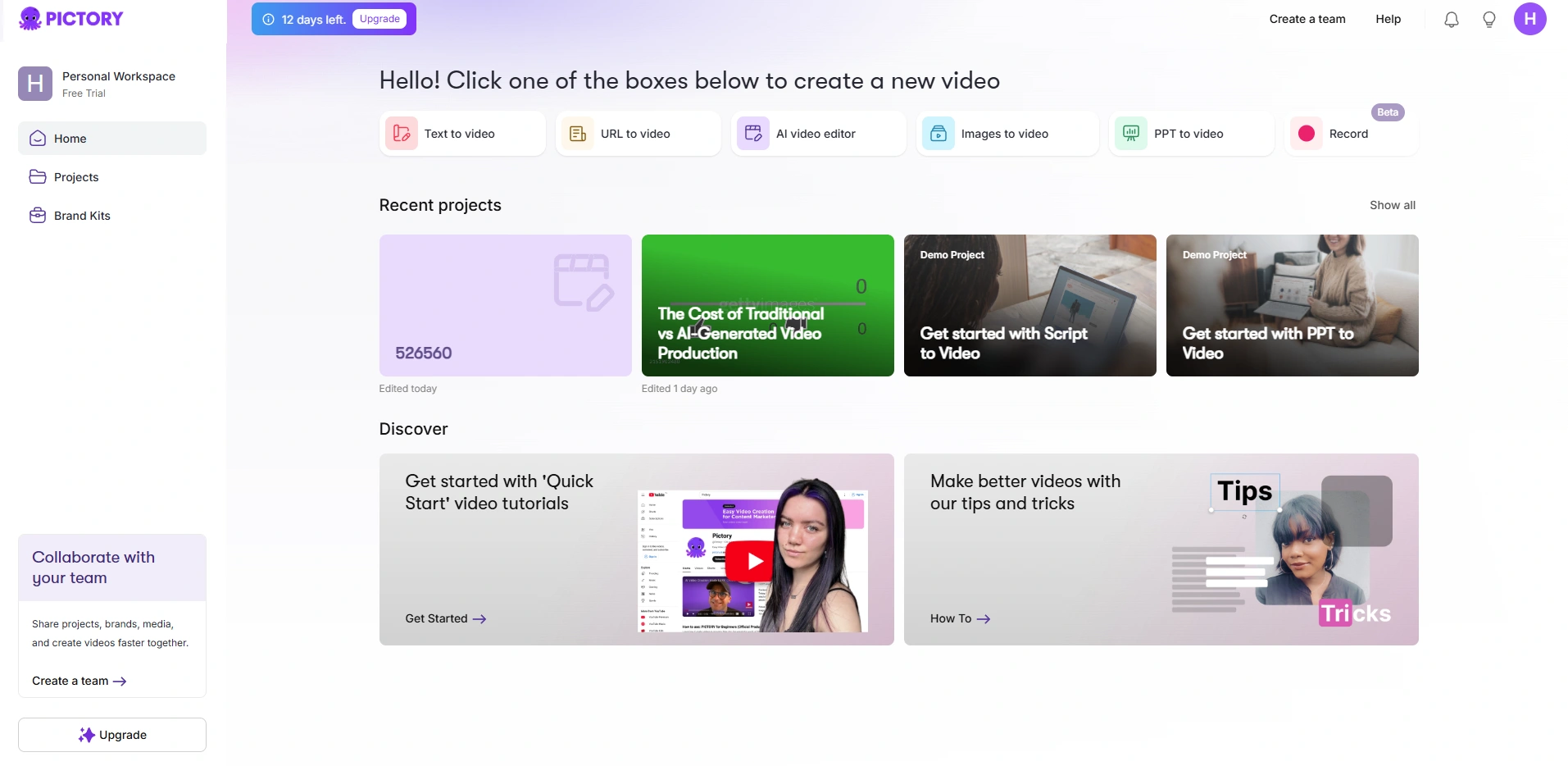
I tested Text to Video by pasting a script. Pictory automatically split it into scenes, added stock footage, and generated captions. The AI’s choices weren’t perfect, but fixing them was easy.
I could swap footage, adjust text, and preview instantly. Next, I tried the AI Video Editor, which let me trim content, remove silences, and enhance videos automatically.
The Images to Video and PPT to video tools were useful for quickly turning static content into dynamic videos.
Finally, I tested the Record feature, which worked like a screen recorder, allowing me to record my screen or myself for tutorials and presentations.
Testing Pictory’s Key Features: Hands-On Review
Now that I’ve looked at Pictory’s setup and dashboard, it’s time to test how well its features work.
I’ll check if the AI makes good choices, how much editing is needed, and if it saves time. Let’s see if Pictory is as simple and effective as it claims to be.
Text to video (Does It Work?)
Pictory’s Script-to-Video feature helps you turn text into a video in just a few steps. It’s easy to use, even if you have no editing experience.
How It Works
- Click "Text to Video" – This opens a box where you can copy and paste your script.
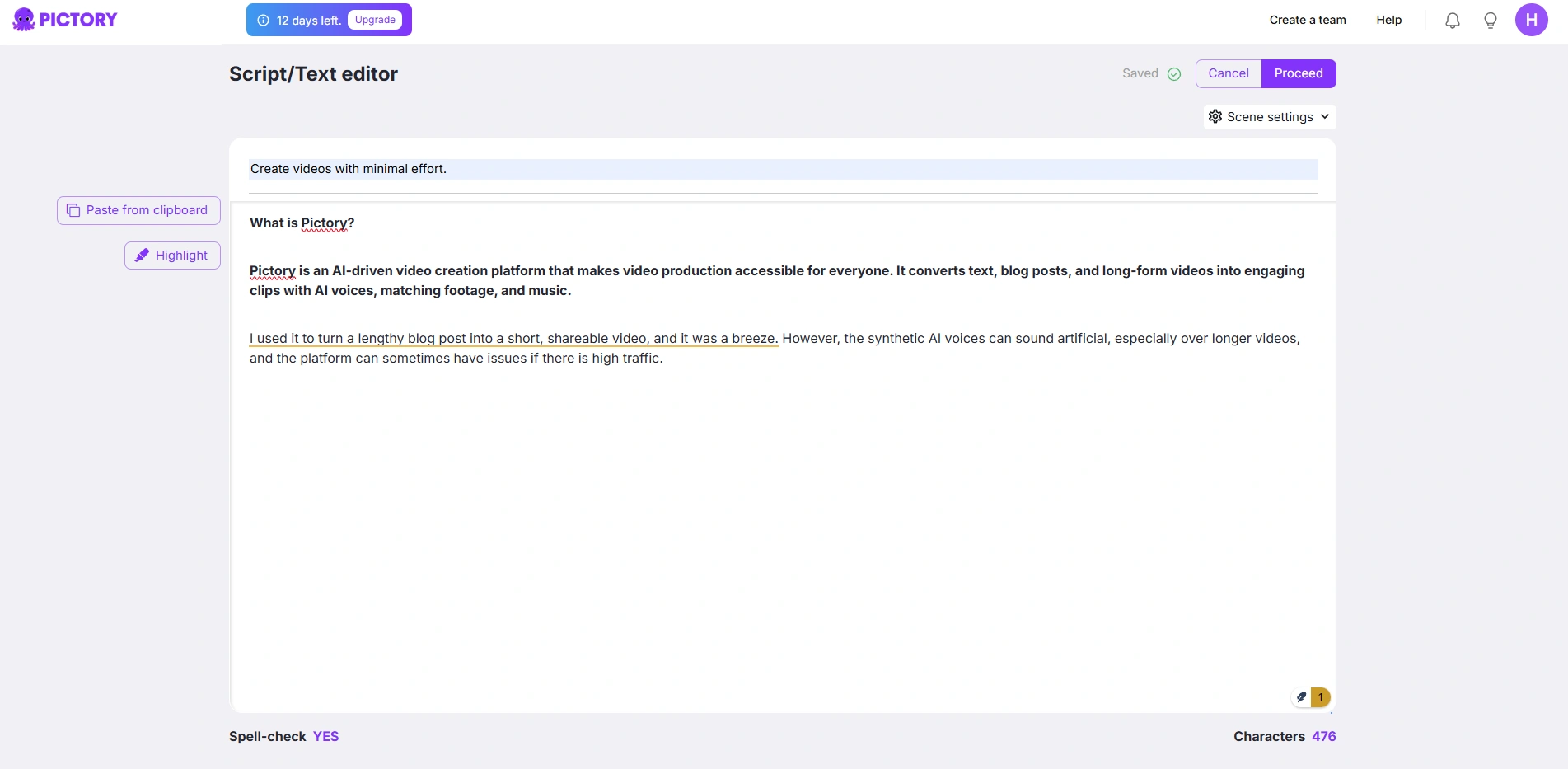
- Customize AI Settings – You can:
- Highlight key sentences to help the AI pick better visuals.
- Turn auto visual selection on or off if you want to choose your own clips.
- Control scene creation, setting new scenes at sentence breaks, line breaks, or both.
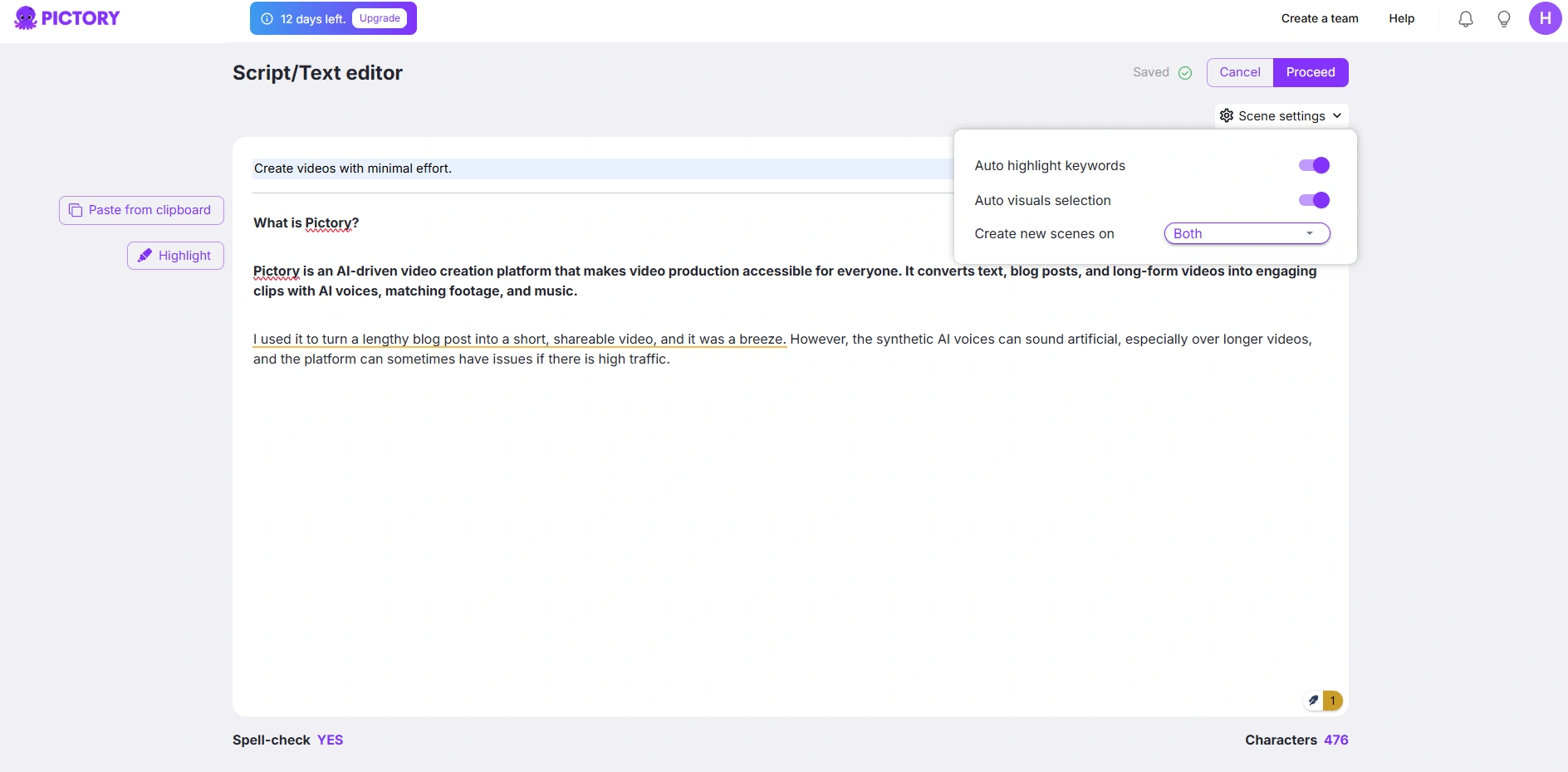
- Check Your Script – A spell-check tool and character count help you fix mistakes before generating the video.
- Generate Video – Pictory splits your text into scenes, adds stock footage, and creates captions.
Is It Easy to Use?
Yes, it’s simple and fast. The AI does most of the work, but you still have control to adjust things before the video is created. If the AI makes mistakes, fixing them is easy.
URL to Video (Is It Useful for Bloggers?)
Pictory’s URL to Video feature allows you to turn blog posts or web pages into videos in just a few clicks.
This is great for bloggers, marketers, and content creators who want to repurpose written content into video format quickly.
How It Works
- Enter the URL – Paste a blog post or article link into Pictory.
- AI Imports the Content – The entire article appears in an editable format.
- Select Key Sentences – Click on any sentence, and Pictory instantly creates a new scene for it.
- Reorder Scenes – Before proceeding, you can move scenes around for better flow.
- Generate Video – The AI matches visuals to each scene, adds captions and creates a full video.
Is It Easy to Use?
Yes, the process is simple and efficient.
Unlike other tools that automatically pull random text, Pictory lets you control which parts of the article are included and adjust the order before finalizing.
The URL to Video feature is a fast and effective way to transform blog posts into videos. The ability to select key sentences and reorder scenes before generating the video makes it more flexible than many other AI tools.
While some AI-chosen visuals may need tweaking, the overall process saves time and effort for content creators.
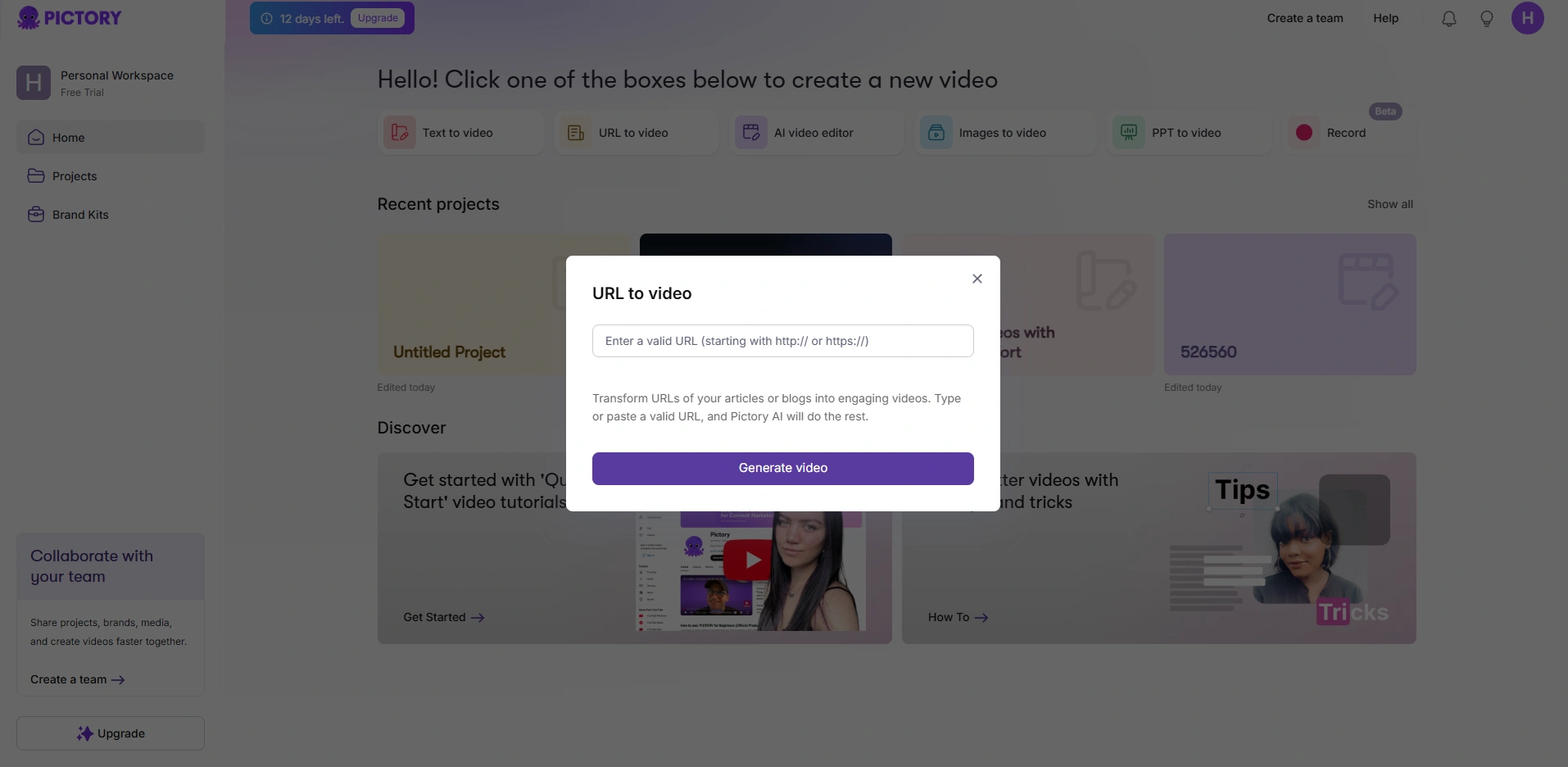
AI Video Editor (Is It Useful for Content Creators?)
Pictory’s AI Video Editor is designed to make editing fast and easy, especially for those who want to repurpose long videos into short, engaging clips.
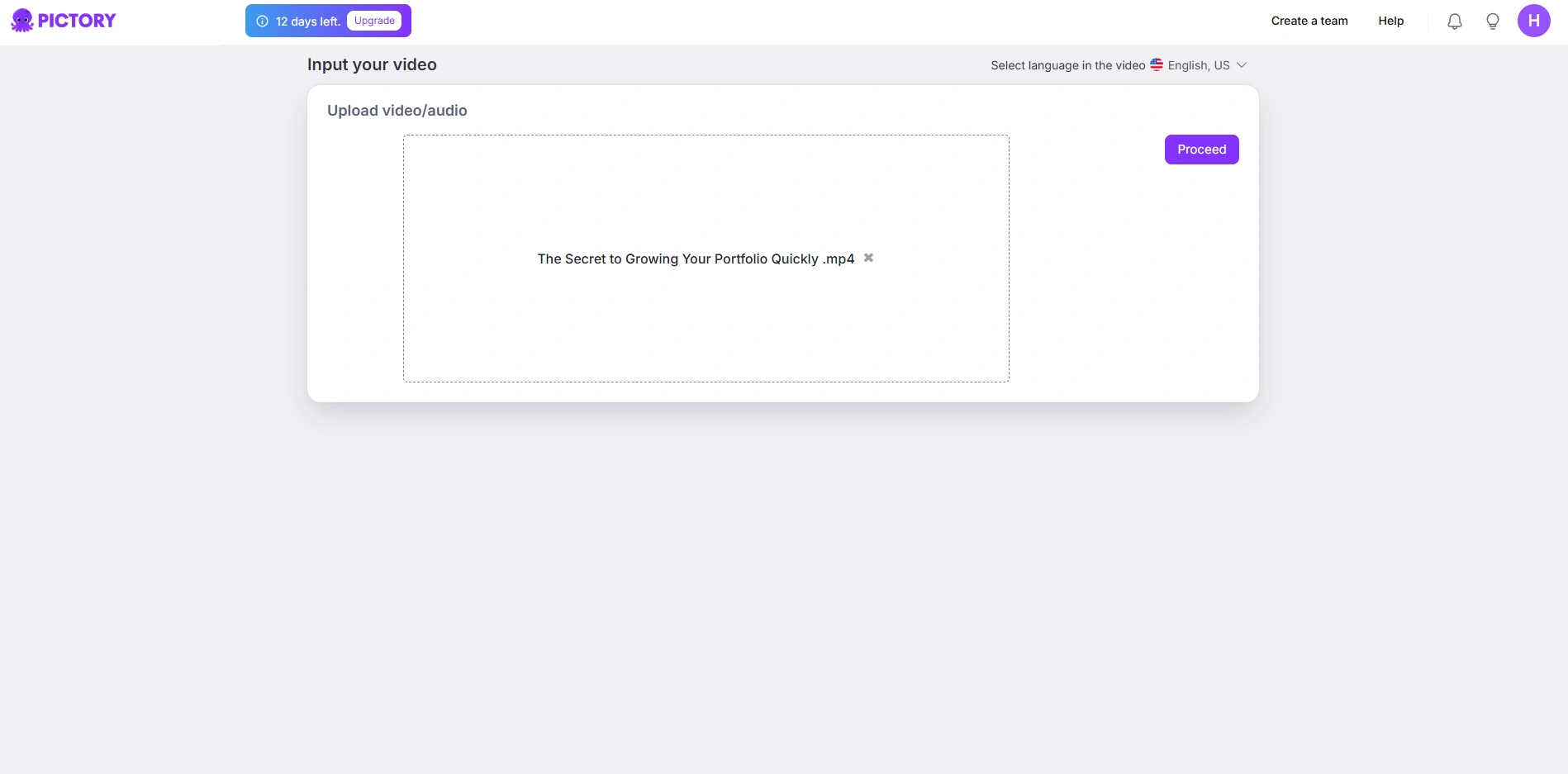
Key Features & How They Work
- Auto Transcription – Pictory automatically converts speech into text, making it easy to edit videos by simply editing the transcript.
- Remove Filler Words & Silences – With a single toggle, users can cut out pauses, "ums," and "ahs" for a smoother video.
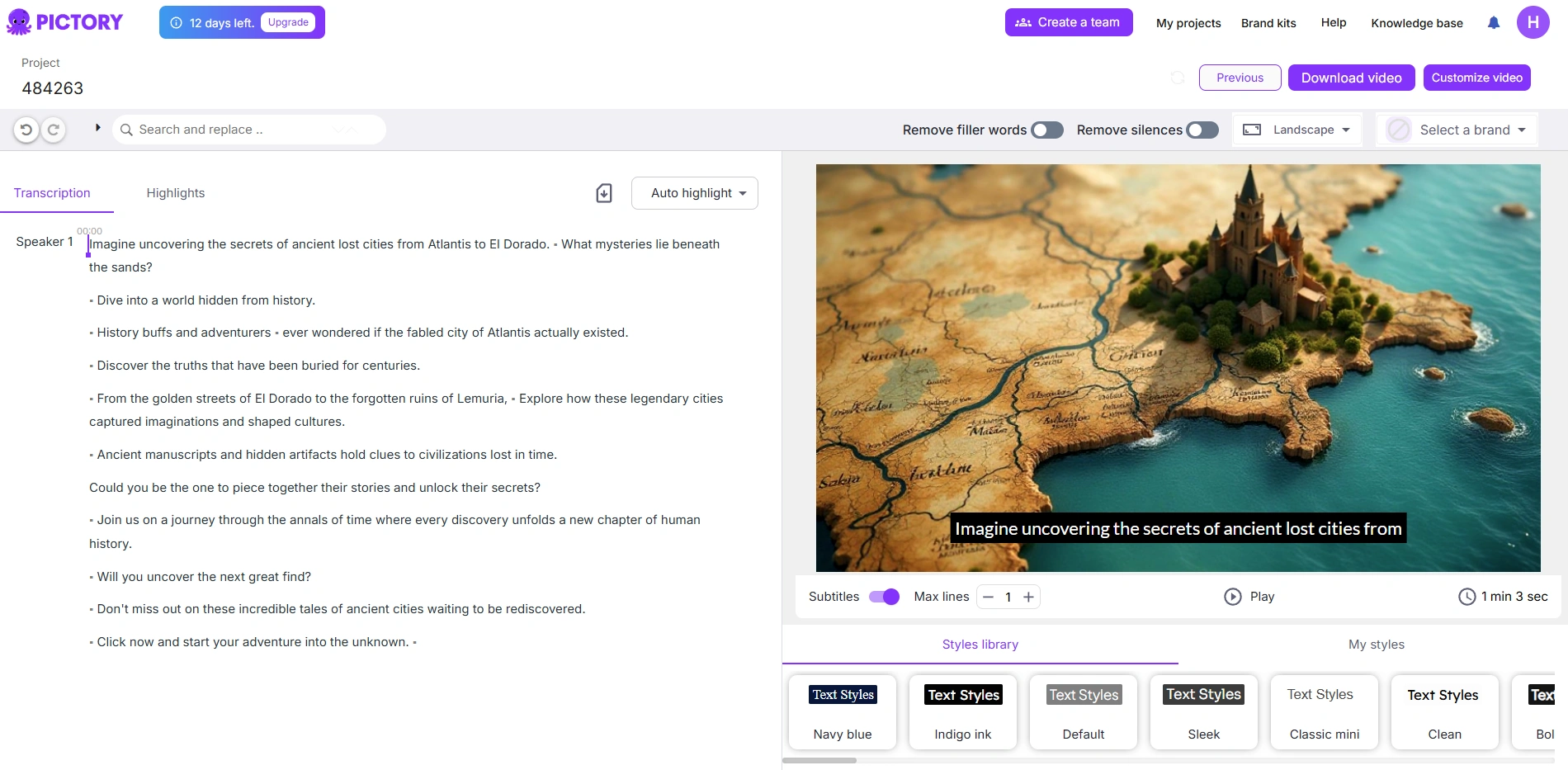
- Auto-Captioning – The editor adds subtitles automatically, improving accessibility and engagement. Users can customize font, color, and position.
- Branding & Customization – Add logos, intro/outro text, and call-to-action overlays to keep videos on-brand.
- Highlight & Extract Key Clips – Easily pick the best moments and turn them into short-form content for TikTok, Instagram, or YouTube Shorts.
- Format for Any Platform – Quickly resize videos to portrait, square, or landscape with smart text positioning.
Why It Matters
This editor saves time by allowing users to edit videos using text instead of a complicated timeline. It’s perfect for marketers, coaches, and content creators who want to quickly create branded, polished videos without technical skills.
Images to Video Turn Your Photos into Engaging Slideshows
Pictory’s Images to Video feature lets you transform your images and video clips into dynamic slideshow videos effortlessly.
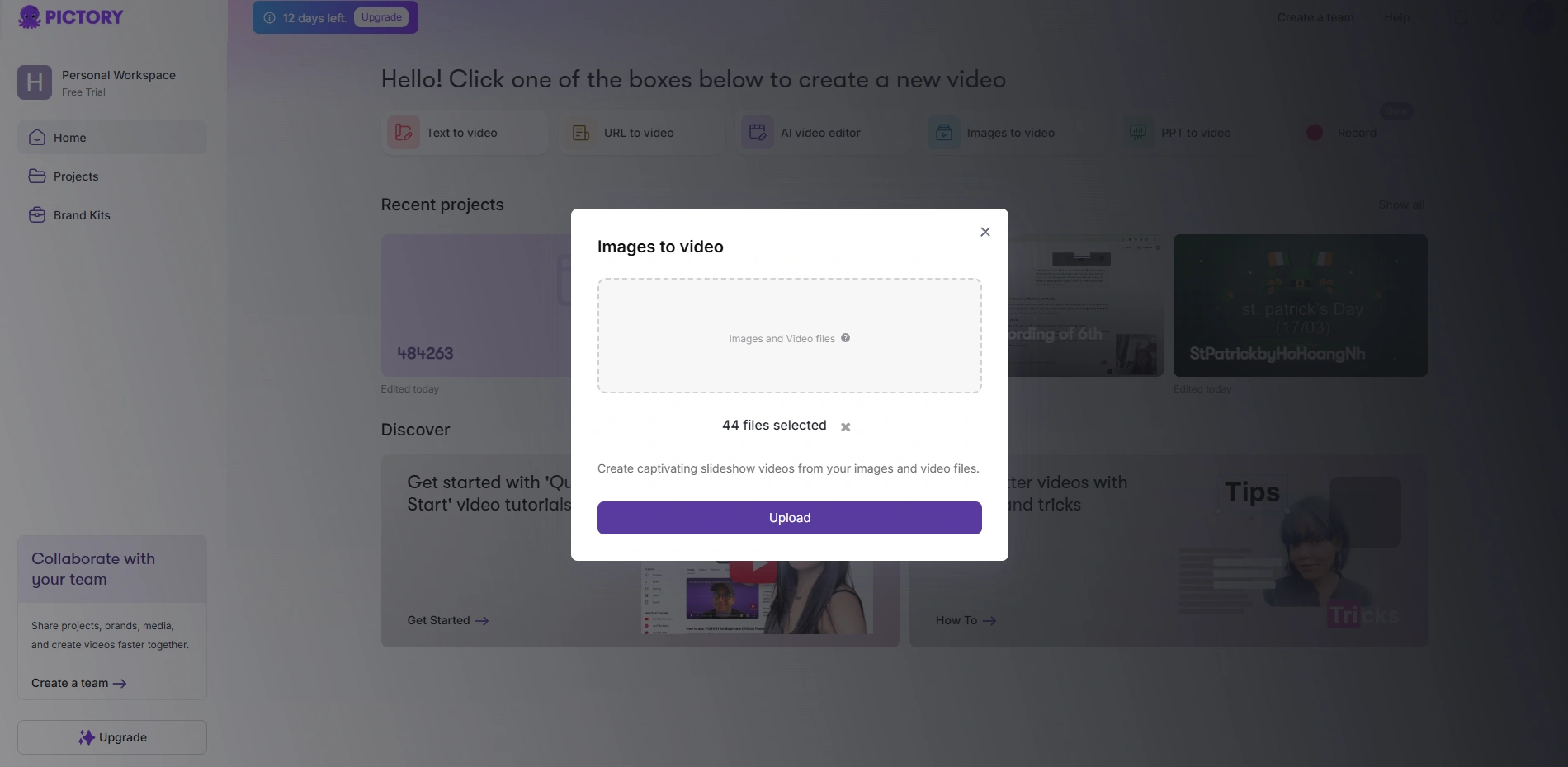
This is perfect for social media content, business presentations, marketing, or personal projects.
How It Works
- Upload Your Files – Drag and drop images or video clips, or select them from your device.
- Arrange Your Sequence – Reorder files by dragging them into your preferred sequence. You can also add more files before proceeding.
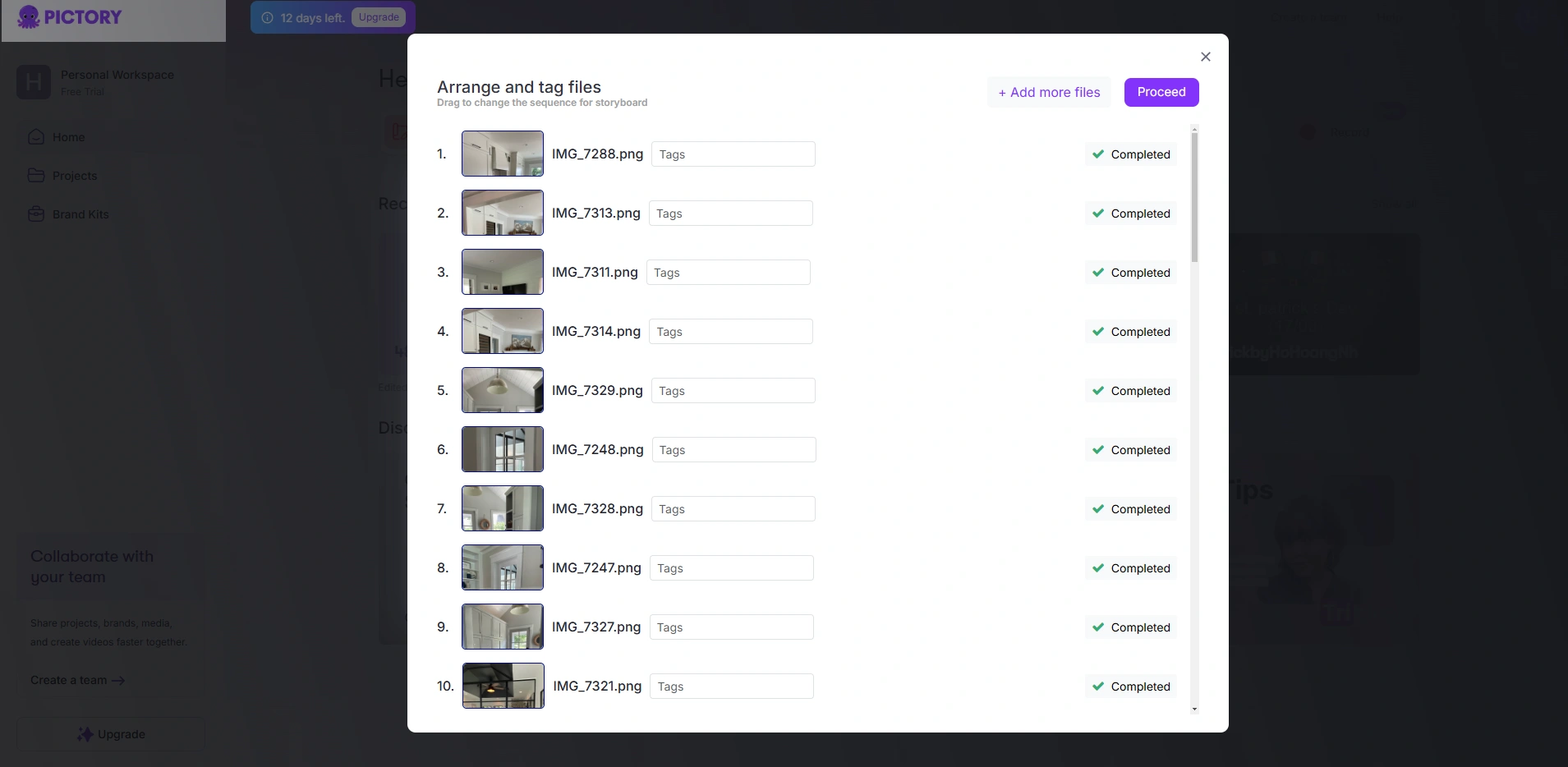
- AI Auto-Generates Your Video – Pictory intelligently adds smooth transitions and background music, syncing everything to the beat for a polished look.
- Edit & Customize – Enter the editor, where you can adjust scene duration, change music, edit text, apply branding, and fine-tune visuals.
Why This Feature is Useful
- Saves Time – No manual editing needed; AI handles transitions, pacing, and music.
- Smooth & Professional – Pictory automatically syncs transitions and visuals with the music, ensuring everything moves seamlessly on the beat.
- Perfect for Social Media – Easily create Instagram Reels, TikTok videos, Facebook ads, or YouTube shorts.
- Fully Customizable – Once AI generates your video, you can edit everything to match your brand or style.
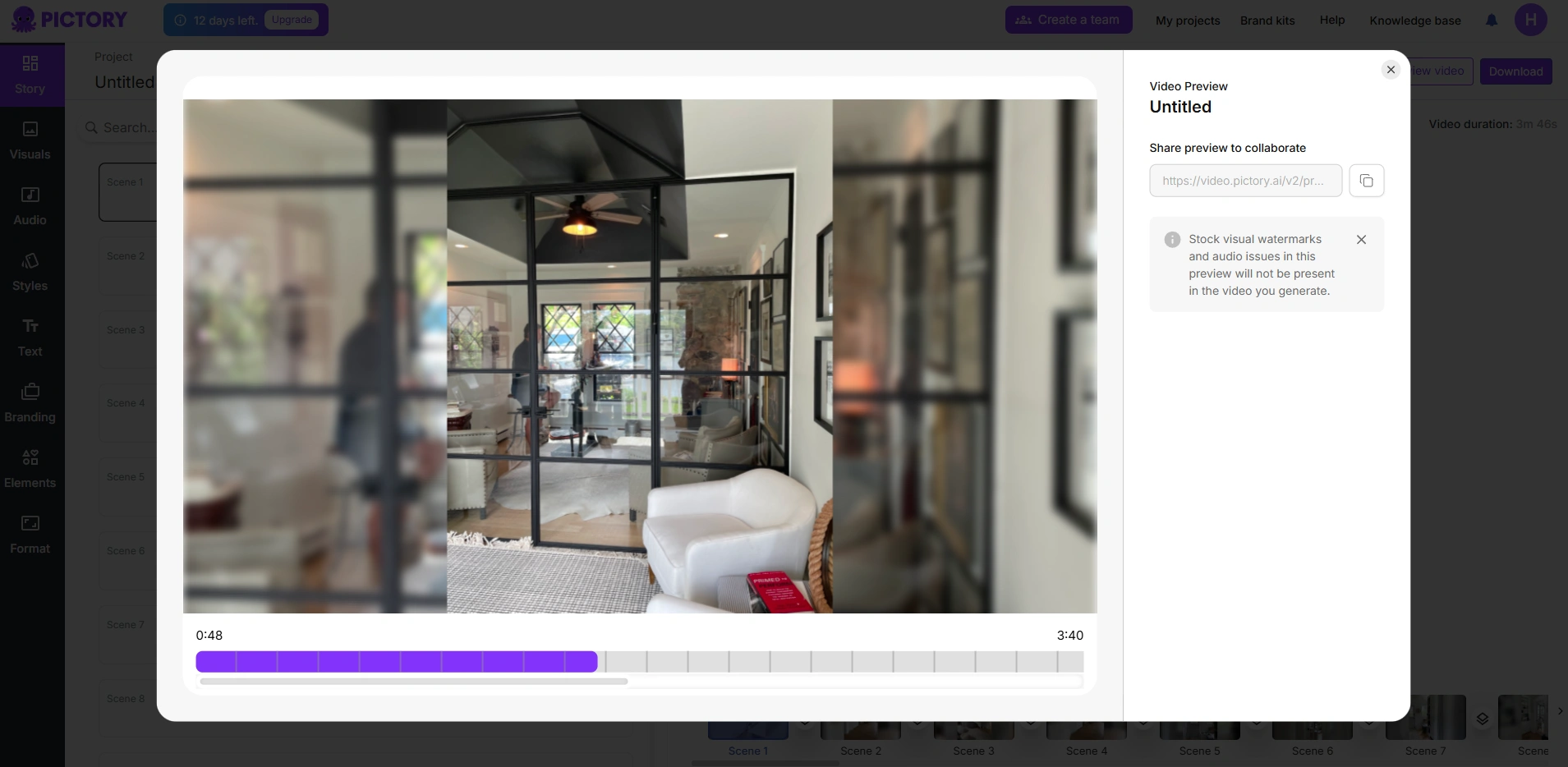
With Pictory’s smart automation, creating high-quality slideshow videos takes just minutes, making it ideal for content creators, businesses, and educators who want engaging videos with minimal effort.
PPT to Video (How Well Does It Work?)
Pictory’s PPT to Video feature turns PowerPoint presentations into engaging videos in just a few clicks. This is perfect for educators, marketers, and business professionals who want to repurpose slides into shareable content for social media or training videos.
How It Works
- Upload a PPT or PPTX File – Drag and drop your PowerPoint file into Pictory.
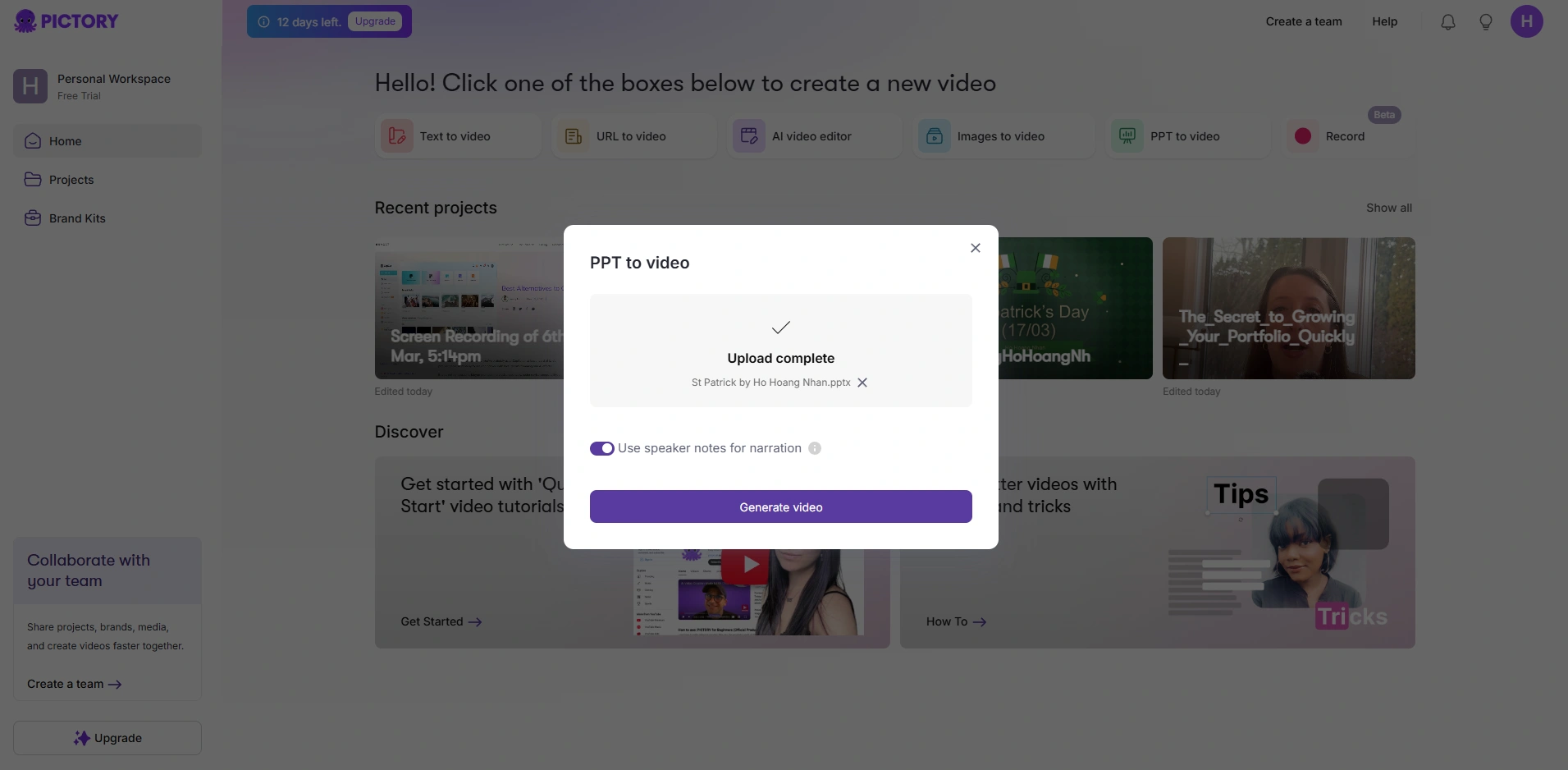
- Enable AI Voiceover (Optional) – If your slides have speaker notes, turn on “Use speaker notes for narration”, and Pictory will generate an AI voiceover.
- Generate Video – Click Generate Video, and Pictory will animate the slides, add transitions, and turn them into a video.
Is It Easy to Use?
Yes, it’s super simple. Instead of manually recording and editing a video from your slides, Pictory does all the work for you. You can share presentations as videos without extra effort.
Record (Can It Record Screen and Share Fast?)
Pictory’s Record feature lets you capture your screen, webcam, or both, making it a great tool for tutorials, presentations, and explainer videos. It also comes with AI-powered editing tools to clean up your recording without extra software.
How It Works
- Choose What to Record – Select from Webcam only, Screen, or Screen & Webcam.
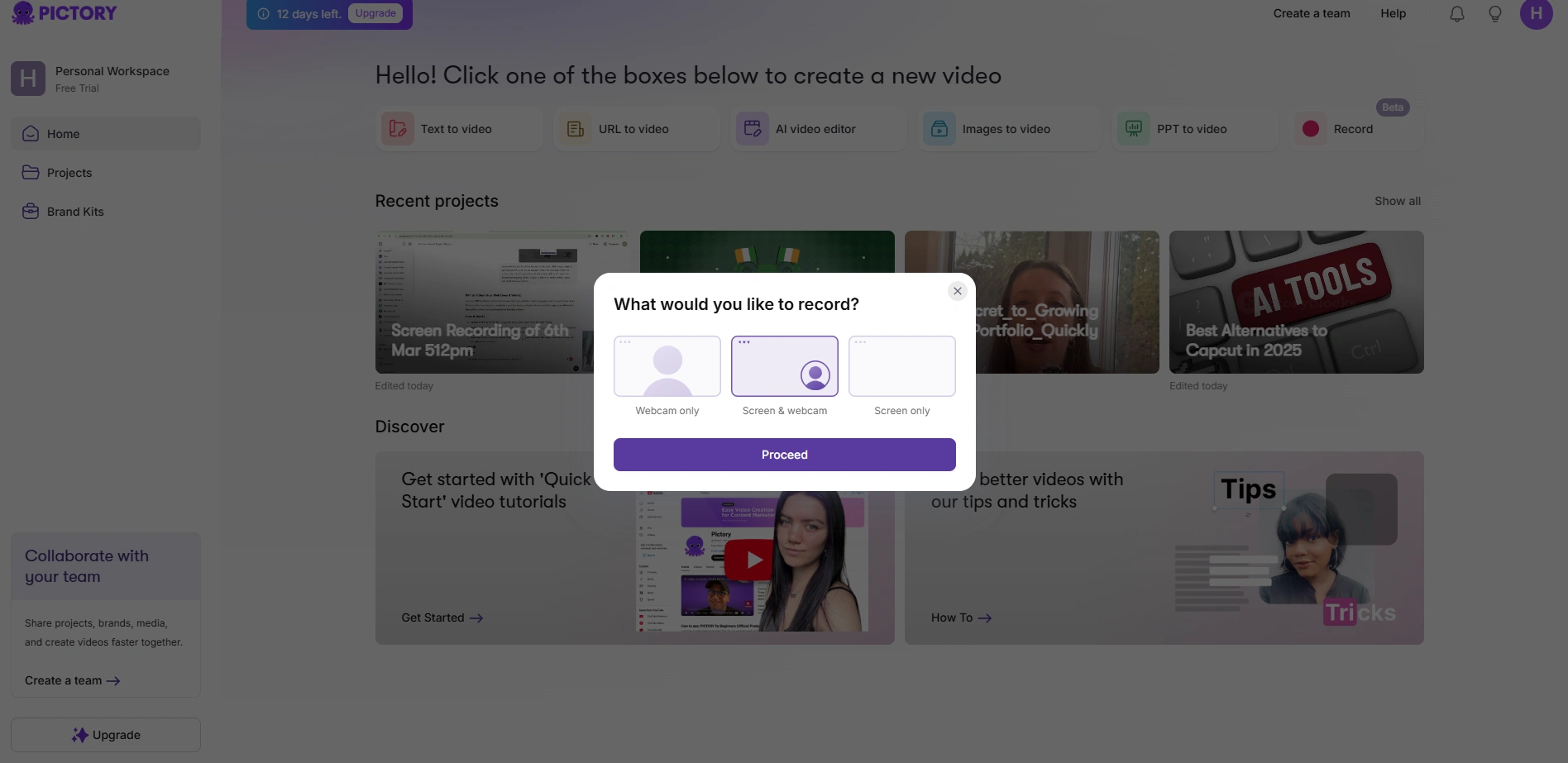
- Start Recording – Walk through your presentation, demo, or tutorial.
- Edit & Enhance – After recording, you can:
- Transcribe & Add Subtitles automatically.
- Trim and remove Silences & Filler Words with AI.
- Create Highlights & Short Clips for social media.
- Generate AI-powered summaries for quick takeaways.
- Change Language & Add AI Voiceovers for better accessibility.
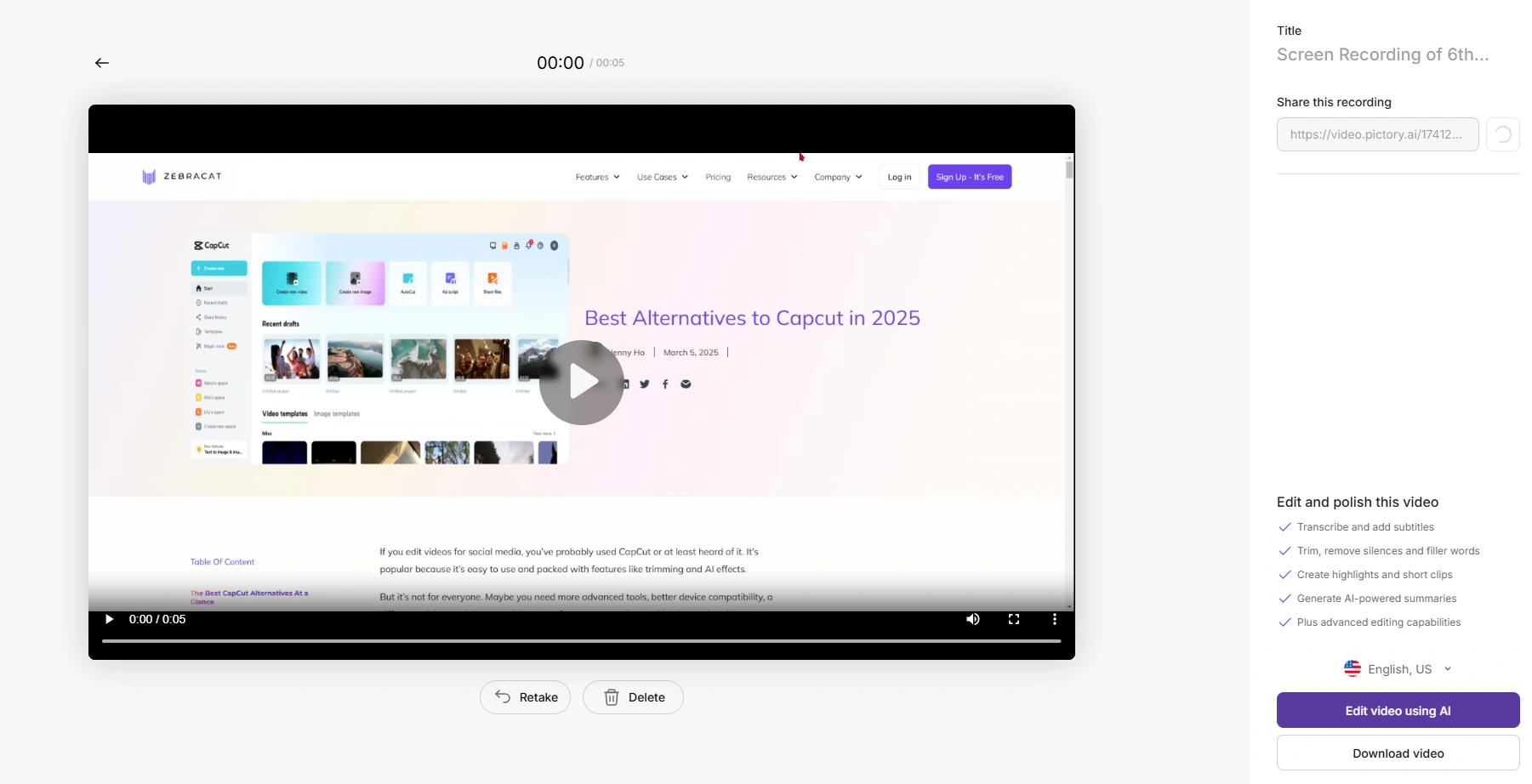
- Download or Share – Export your final video or share it online instantly.
What to Expect (Beta Feature)
Since this is still in beta, it’s not perfect yet. Some users may experience minor glitches or performance issues, and advanced customization options might be limited.
However, Pictory is actively improving it, so it’s worth testing, especially if you want a simple, all-in-one solution for recording and editing videos.
Pictory’s Editor: Where Everything Comes Together
Pictory’s editor is where all the platform’s automation, AI tools, and customization features come together to create the final video.
After using the Script-to-Video, URL-to-Video, AI Video Editor, PPT-to-Video, or Recording feature, everything is processed and presented in a structured editor for final touches.
Unlike traditional editing software, which can be overwhelming with complicated timelines and dozens of settings, Pictory keeps things simple and intuitive.
Every function, from scene organization and text customization to branding and formatting, flows into the editor, allowing users to fine-tune their videos before exporting.
The goal is to make professional video creation as easy as possible while still giving users creative control.
Key Features of Pictory’s Editor
Story Panel (Scene Organization)
- Displays each scene separately, making it easy to edit text, visuals, and timing.
- Users can rearrange, add, or delete scenes with a single click.
- Ensures smooth storytelling by letting users preview their videos in a structured way.
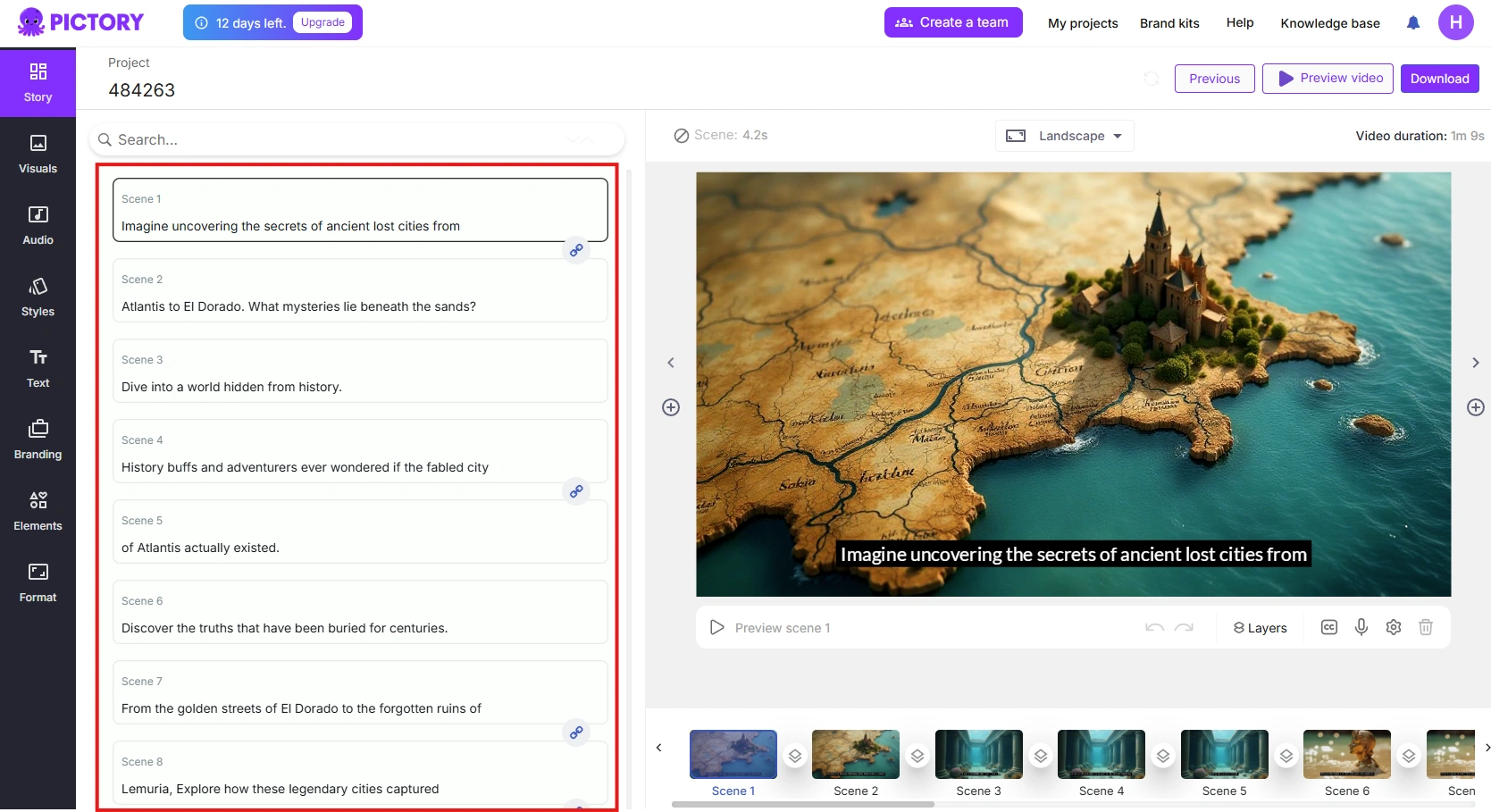
Visuals Tab
- Users can replace AI-selected footage with stock media or uploaded content.
- Allows more control over storytelling by choosing the most relevant visuals.
- Helps maintain brand consistency with specific imagery.
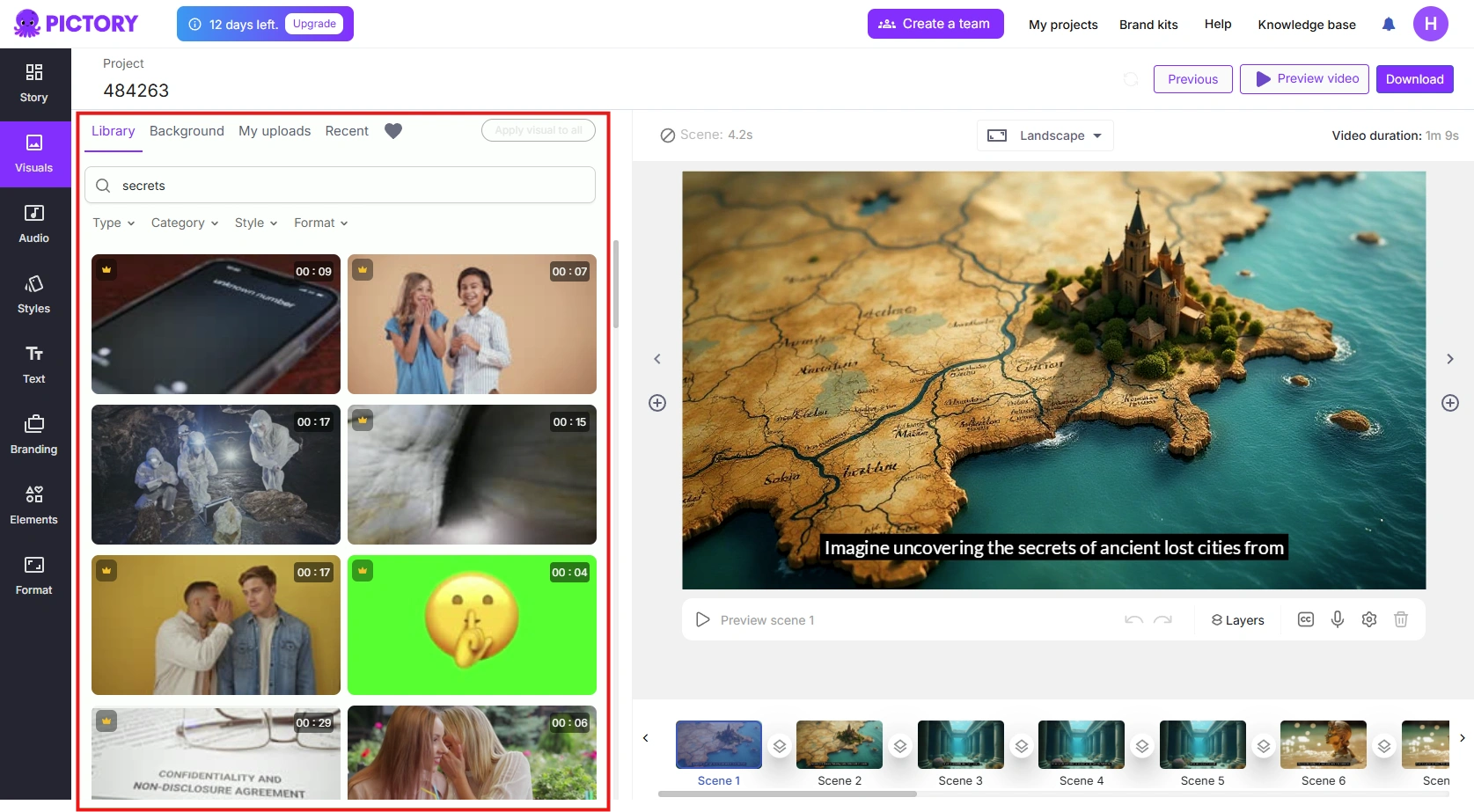
Audio Tab
- Offers AI-generated voiceovers, manual voice recording uploads, and background music options.
- Automatic volume balancing prevents audio from overpowering voiceovers.
- Users can switch between different AI voices or add their own narration.
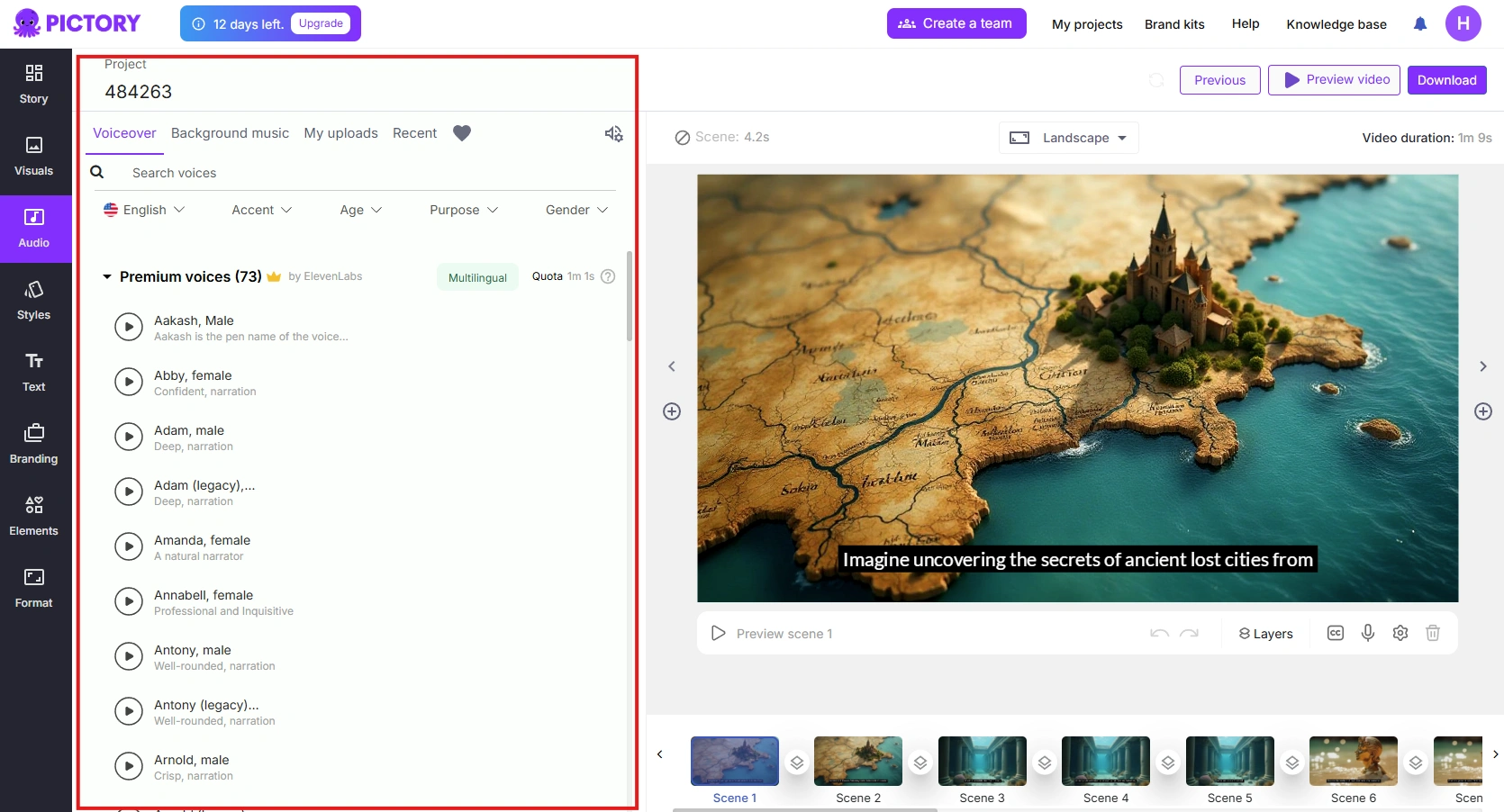
Styles Tab
- Provides pre-made video themes with different fonts, transitions, and color schemes.
- Saves time by offering ready-to-use designs that enhance video presentation.
- Keeps branding consistent across multiple videos.
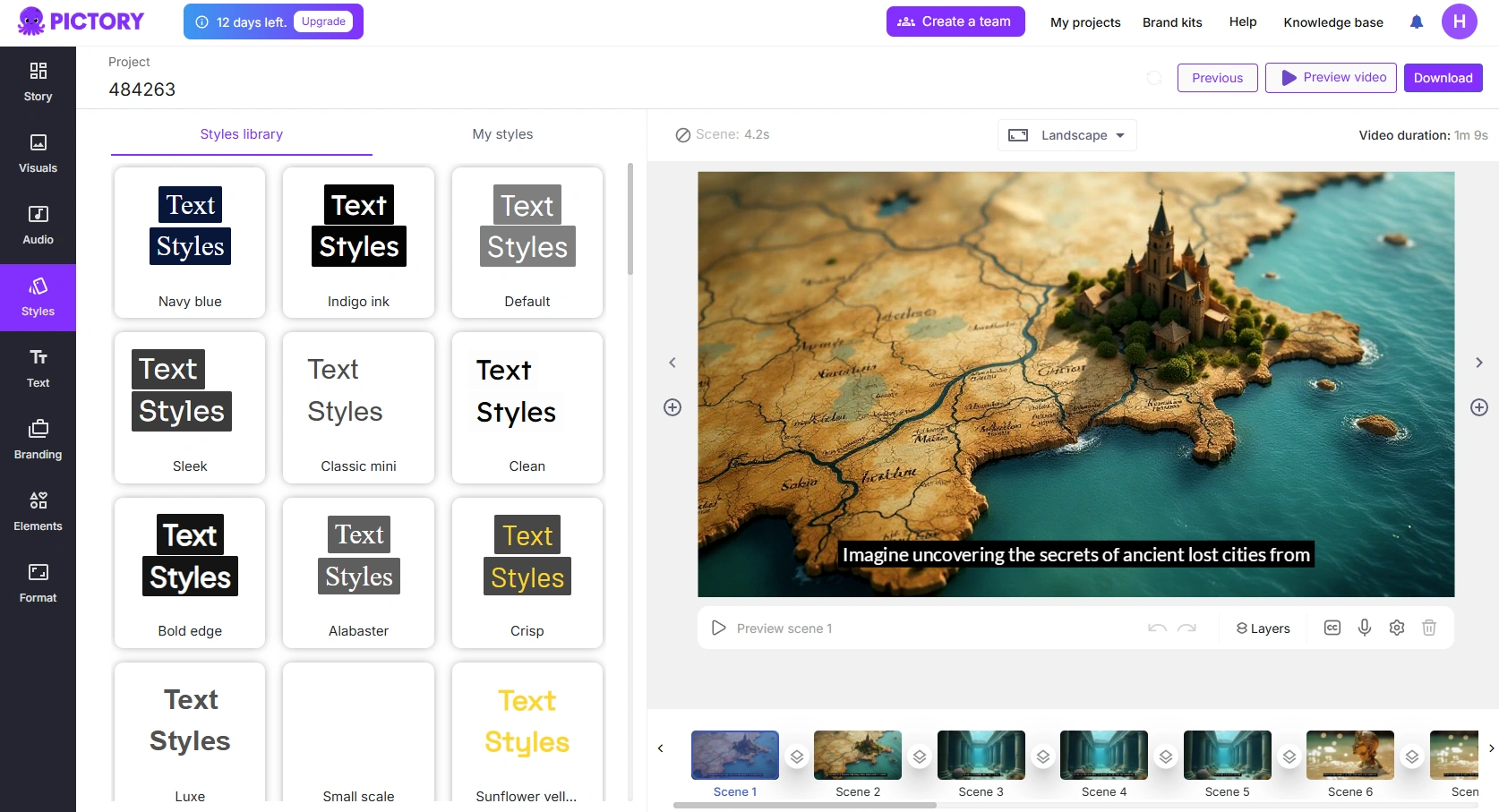
Text Tab
- AI automatically generates subtitles and captions for accessibility.
- Users can adjust font, size, position, and color for a professional look.
- Allows for adding on-screen text and call-to-action phrases.
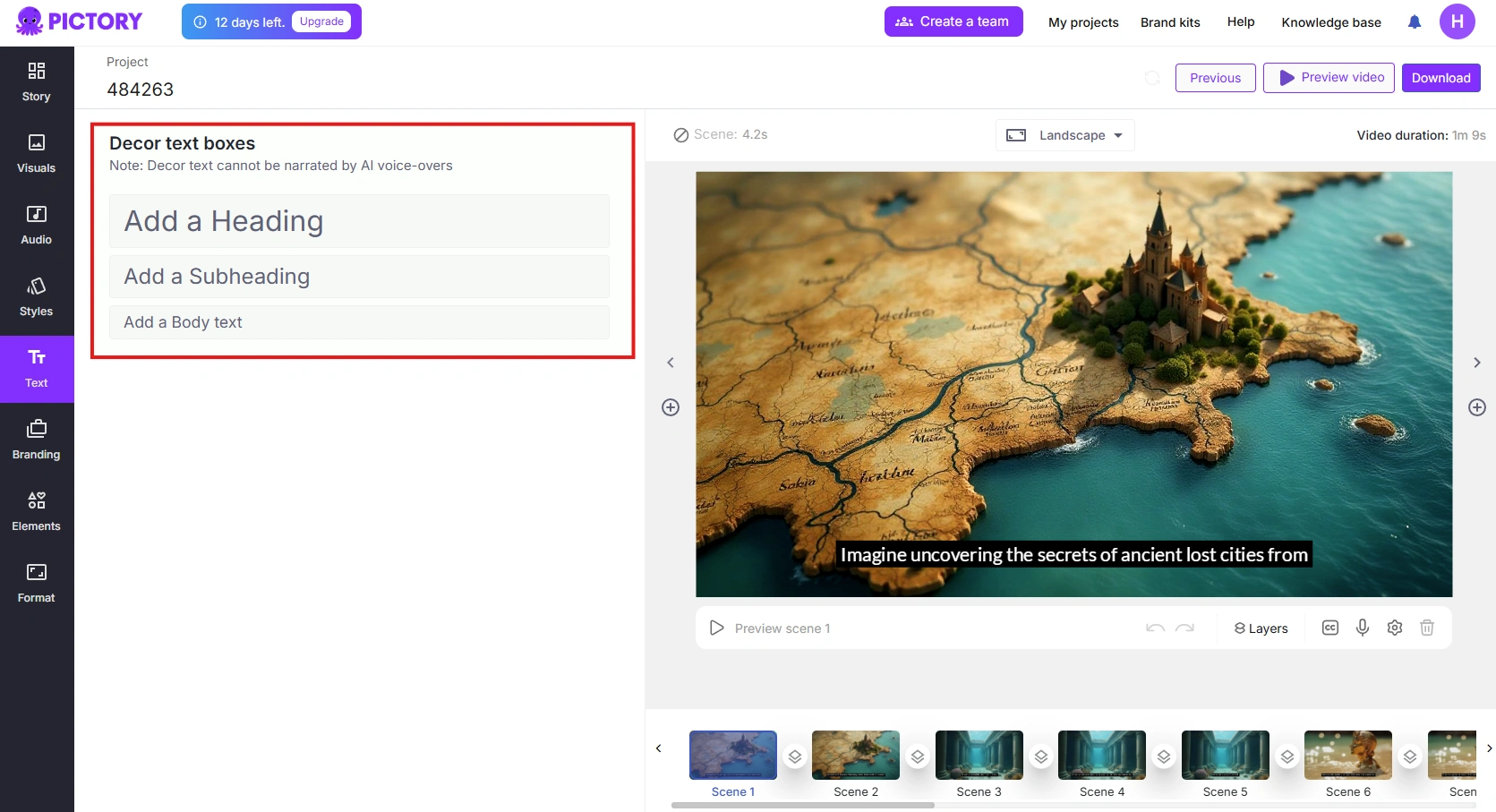
Branding Tab
- Users can add logos, brand colors, and watermarks to personalize their content.
- Ensures brand identity stays consistent across different video projects.
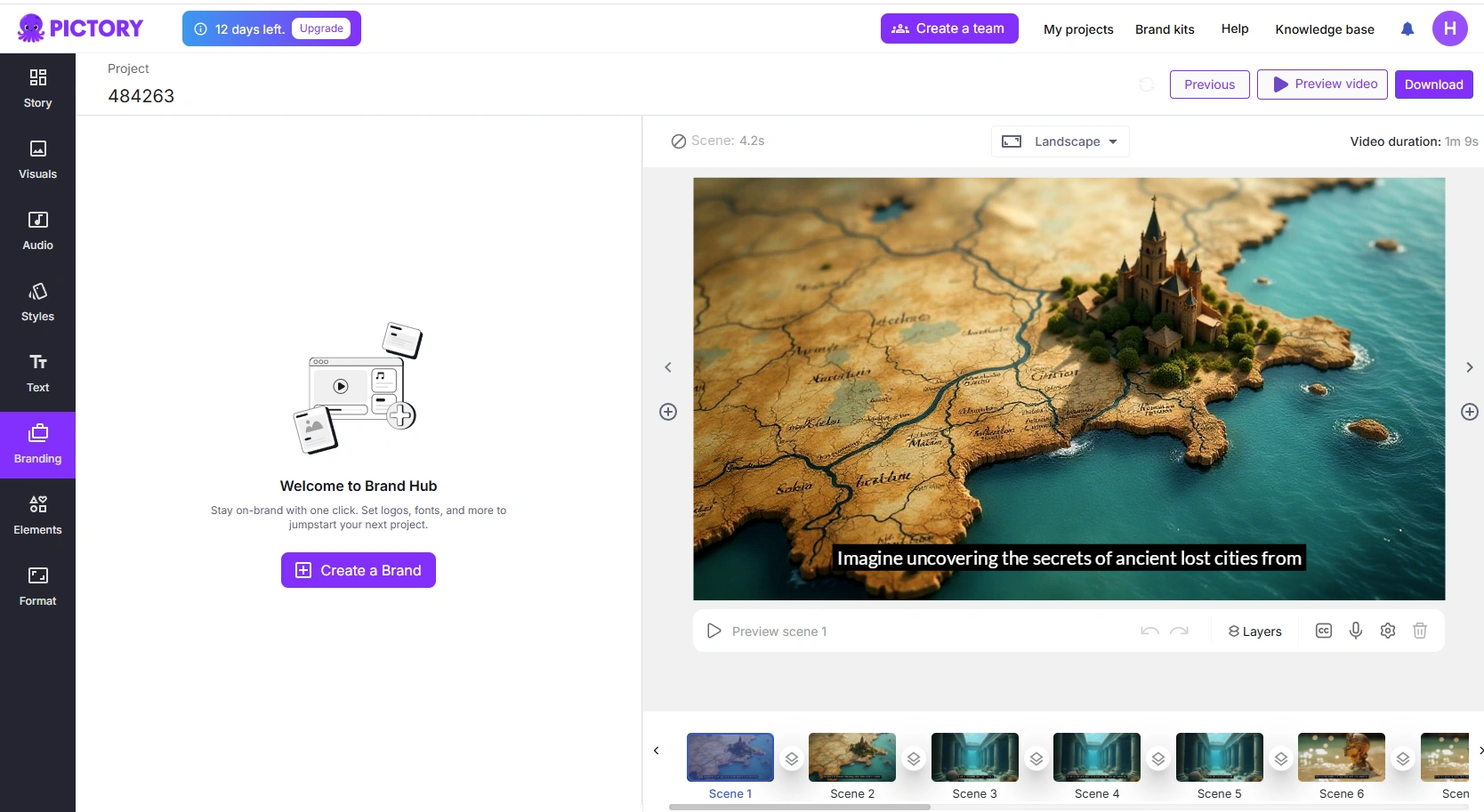
Elements Tab
- Lets users add stickers, shapes, and call-to-action buttons to drive engagement.
- Great for social media videos that require CTA prompts like “Subscribe” or “Visit Website.”
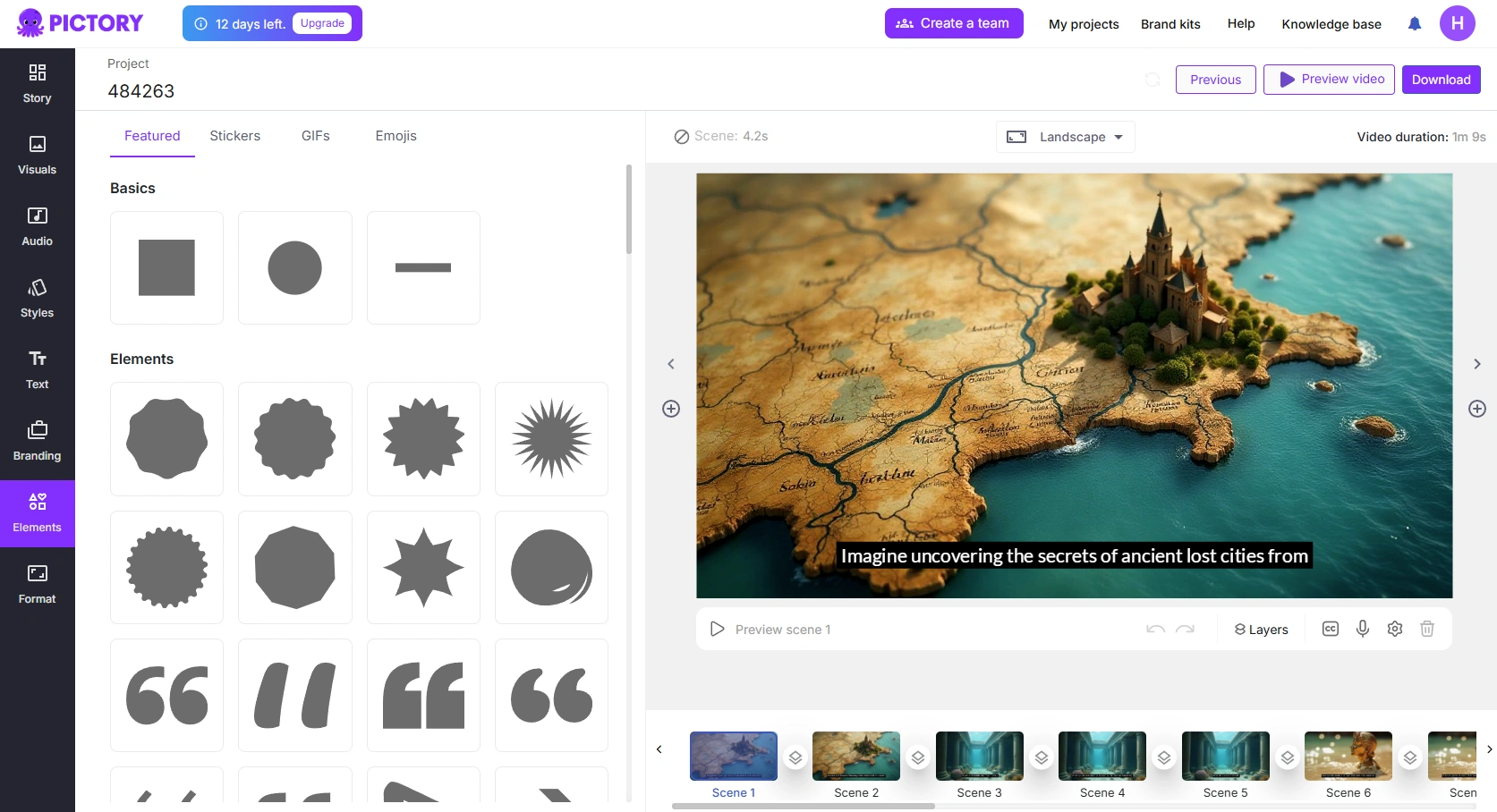
Format Tab
- Switch between landscape, square, or portrait mode for different platforms.
- Ensures optimal formatting for YouTube, Instagram, TikTok, and other platforms.
Additional Editing Tools: Color Overlay, Flip, and Position
Pictory also includes simple but effective tools for fine-tuning visuals and improving aesthetics.
Color Overlay & Opacity
- Applies a color filter over visuals to create a specific mood or match brand colors.
- Helps improve text readability by increasing the contrast between text and background.
- Can be applied to multiple scenes using the "Copy overlay style" or "Bulk apply" options.
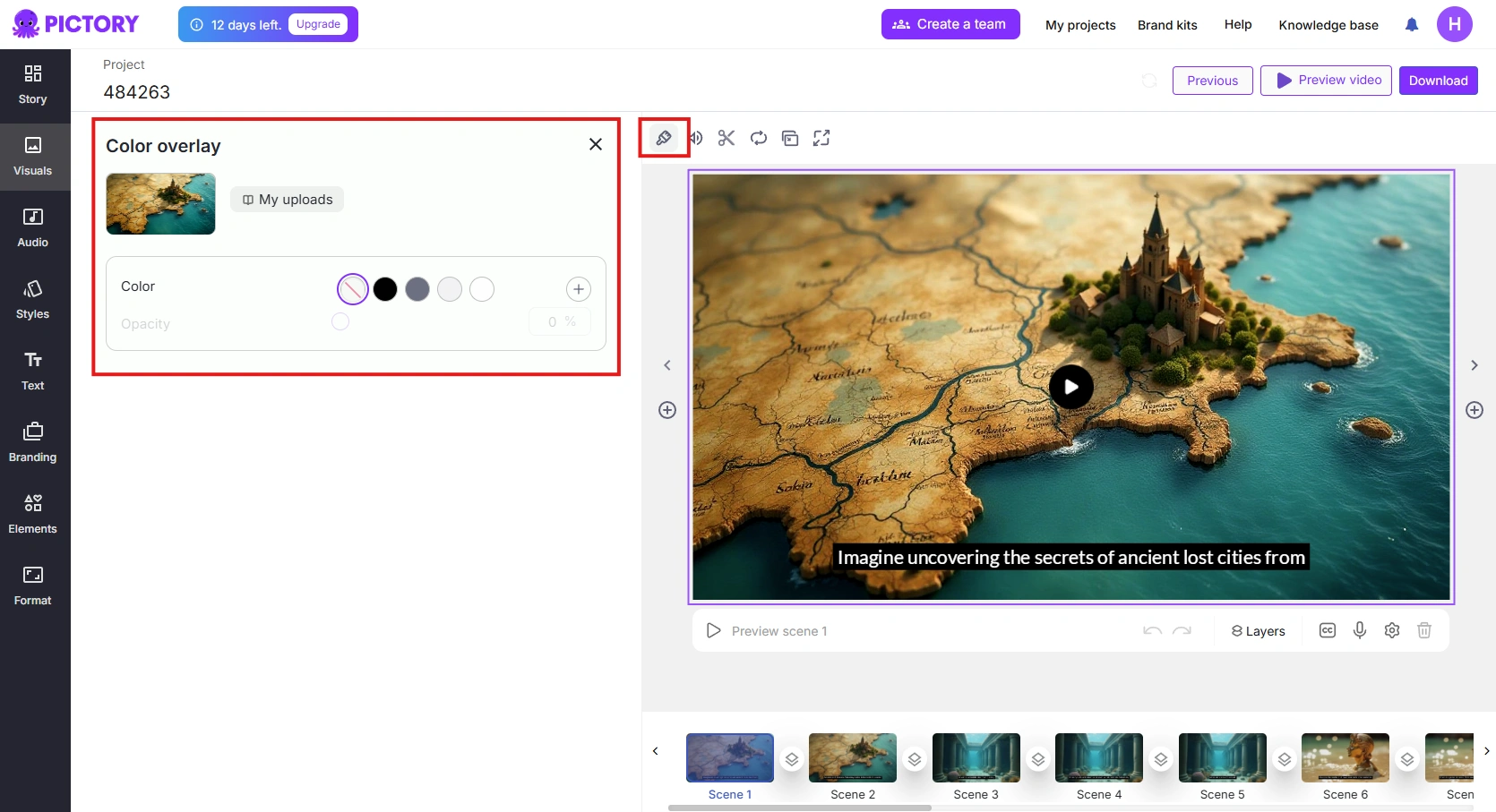
Flip & Position
- The flip tool allows users to mirror visuals horizontally or vertically to better fit the video layout.
- The position tool lets users move elements within the frame for proper alignment.
- Useful for adjusting stock footage, icons, or captions for a more balanced composition.
Convert Background
- Replaces or modifies backgrounds to fit branding or remove distractions.
- Ensures a consistent visual style across all scenes.
Why Everything Leads to the Editor
All of Pictory’s features, whether it’s turning a script into a video, summarizing a blog post, refining a recorded video, or creating social media clips, eventually lead to the editor.
This is where users can fine-tune AI-generated content, customize branding, and ensure the final video meets their exact needs before exporting. The combination of automation and customization makes Pictory stand out.
The AI saves time by doing most of the heavy lifting, but the editor ensures users still have creative control over the final product.
Whether you're a marketer, educator, or content creator, this workflow makes video production fast, easy, and high-quality without needing advanced editing skills.
How Much Does Pictory Cost? (Pricing Breakdown & Best Plan)
Pictory offers four pricing plans, each designed for different user needs. Whether you’re a solo creator, a professional, or part of a team, there’s a plan that fits.
Pictory Pricing Plans (2025)
- Starter - $19/month
- 200 video minutes per month
- Single user
- Standard AI voices (multilingual)
- 2M+ stock videos from Storyblocks
- Basic AI features
- Professional - $39/month (Best for serious creators)
- 600 video minutes per month
- Single user
- Everything in Starter + more stock footage (10M+ from Getty)
- 120 minutes of hyper-realistic AI voices (ElevenLabs)
- Automatic voice-over sync & AI video summarization
- Teams - $99/month (Best for businesses & collaboration)
- 1800 video minutes per month
- 3+ team members
- Everything in Professional + team collaboration, API access
- 240 minutes of hyper-realistic AI voices
- Enterprise - Custom Pricing (For large-scale video production)
- Custom video minutes
- 5+ users
- Priority support, training, and video consulting
Free Trial & Value for Money
Pictory offers a free trial with 15 minutes of video creation. While the free version is useful for testing, it includes Pictory branding and limited features.
Compared to competitors, Pictory’s pricing is fair for AI-powered video creation. It’s cheaper than hiring a video editor and offers automation tools that save time.
The Professional plan is the best value for individuals, while Teams are ideal for businesses. If you’re looking for an easy, AI-powered video tool without the steep learning curve of traditional editing software, Pictory is worth considering.
Pros & Cons of Pictory (What I Loved vs. What Needs Improvement)
Like any tool, Pictory has strengths and weaknesses. After testing its features, here’s what stands out; both the good and the areas that need work.
What I Loved (Pros)
1. AI-Powered Video Creation Saves Time
Pictory automates video creation from text, blogs, and existing footage. It selects stock media, adds captions, and syncs AI voiceovers, making it a huge time-saver for marketers, bloggers, and content creators.
2. Easy-to-Use, No Editing Experience Needed
Unlike complex software like Adobe Premiere, Pictory has a simple, scene-based editor. No timelines or complicated tools; just straightforward drag-and-drop editing. Even beginners can create professional videos in minutes.
3. Automatic Captions & AI Voiceovers
Pictory generates accurate captions automatically, which is great for accessibility and social media videos. It also includes AI voiceovers, removing the need for expensive voice actors or recording your narration.
4. Multiple Video Formats for Different Platforms
With one click, you can switch between landscape (YouTube), square (Instagram), and portrait (TikTok/Reels/Shorts). This is great for repurposing content across platforms without starting from scratch.
5. Strong Stock Media & Music Library
Pictory provides access to millions of stock videos and images from Storyblocks and Getty, plus a built-in music library. This eliminates the need to hunt for royalty-free content elsewhere.
6. Collaboration Features (for Teams Plan & Up)
Businesses and agencies benefit from team collaboration tools, brand kits, and API access. This makes Pictory a solid choice for companies producing regular video content.
What Needs Improvement (Cons)
1. The Free Plan is Very Limited
While there’s a free trial, it only allows 15 minutes of video creation and includes a Pictory watermark. Most key features require a paid plan.
2. AI Voiceovers Sound Robotic at Times
Pictory’s AI voices are decent, but some still sound robotic or unnatural, especially in longer videos. The hyper-realistic ElevenLabs voices (Pro plan & up) improve this, but they have limited usage per month.
3. Stock Footage Selection is Not Always Perfect
The AI tries to match stock videos to your script, but sometimes it picks generic or irrelevant visuals. You’ll need to manually replace some clips to get the right fit.
4. Video Length Limitations
The maximum video length varies by plan (Starter: 30 min, Pro: 30 min, Teams: 30 min). If you need to create longer videos, Pictory might not be the best option.
5. No Full Timeline Editing for Advanced Users
Pictory lacks a timeline-based editor, meaning you don’t have frame-by-frame control like in Premiere Pro or DaVinci Resolve. It’s great for simple edits but not ideal for complex video projects.
Who Should Use Pictory? (Best Use Cases)
Pictory is perfect for users who need quick, automated video creation without dealing with complicated editing software.
However, it’s not for everyone. Here’s who will benefit most, and who might want to look elsewhere.
Best for:
1. Content Marketers & Social Media Managers
Pictory makes it easy to create short, engaging videos for Instagram, TikTok, Facebook, and LinkedIn. With automatic captions, easy resizing, and AI voiceovers, it’s a great tool for brands and businesses needing consistent video content without hiring a full-time editor.
2. Bloggers & Website Owners
If you have a blog or website, Pictory can convert your articles into videos in minutes. This helps boost SEO, increase engagement, and repurpose written content for video-focused platforms like YouTube or social media.
3. YouTubers & Influencers
YouTubers can use Pictory to quickly create script-based videos or extract highlights from long-form content. The AI subtitles and text animations also make videos more engaging, especially for YouTube Shorts and TikTok.
4. Coaches, Course Creators & Educators
Online educators can use Pictory to turn presentations, text, or scripts into videos, making lessons more visual and engaging. The PPT-to-video feature is great for creating online courses, training materials, or explainer videos.
5. Businesses & Agencies
Pictory’s team collaboration features, branding tools, and API access make it a strong choice for companies that need to produce marketing videos, training materials, or sales content at scale without a professional video editor.
Not Ideal for:
1. Professional Video Editors
If you need full creative control, timeline-based editing, advanced effects, or custom animations, Pictory won’t replace software like Adobe Premiere, Final Cut Pro, or DaVinci Resolve.
2. Filmmakers or High-End Content Creators
Pictory is great for quick, AI-powered video creation, but it lacks advanced cinematic editing tools like color grading, motion tracking, and detailed audio mixing.
3. Users Who Need Long-Form Videos
The maximum video length is 30 minutes, depending on your plan. If you regularly create hour-long videos or complex projects, you might find this limiting.
Final Verdict: Is Pictory Worth It in 2025?
Pictory is a simple tool for making videos fast. It’s good if you want to turn a blog post or script into a video without spending a lot of time editing.
But if you want to make an eye-catching video that grabs people’s attention and goes viral, this might not be the best choice.
I used it once for a YouTube Short, and while it was quick and easy, the video didn’t look very special. A friend of mine, who runs a small business, likes using Pictory because she can make short promo videos without hiring an editor.
It helps her stay active online, but she knows it’s not for high-quality, creative videos.
If you just need to post content regularly and don’t care too much about fancy edits, Pictory is a good option. But if you want full control over your videos, you might need something more advanced such as Zebracat, Adobe Premiere, or Davinci Resolve.
Conclusion: Should You Buy Pictory?
If you want a fast and easy way to create videos without learning complicated editing software, Pictory is a good option. It’s great for bloggers, social media managers, and content creators who need to turn text into videos quickly.
Pictory automates captions, voiceovers, and scene selection, making video creation simple. But if you need advanced editing tools or full creative control, it might not be the best fit.
The price can feel a bit high if you’re just starting. But if saving time and effort is more important to you, and you want to fast-track your video creation, then the cost is worth it. Plus, there’s a free trial, so you can test it before deciding.
Create videos 10x faster and easier with Zebracat
Try it now






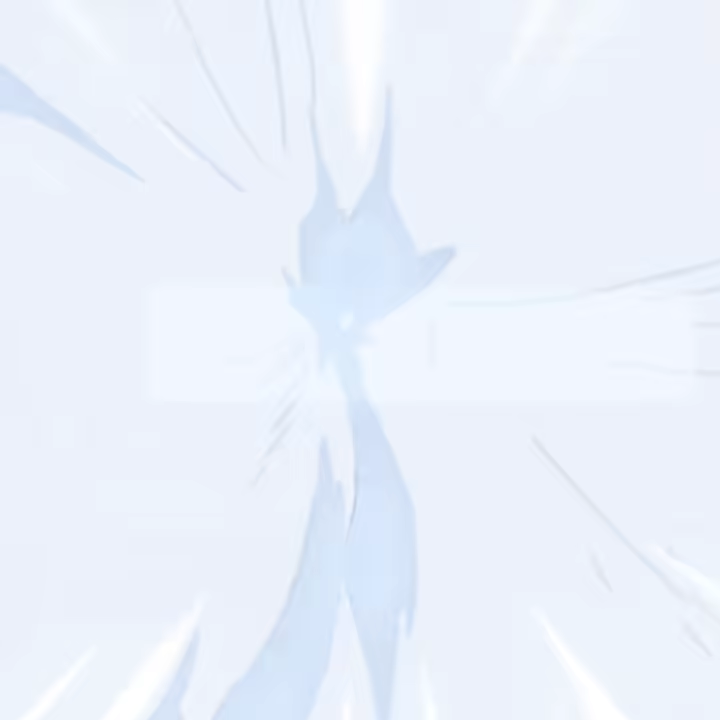


Comments