Table Of Content
Video is now the top way to grab attention online. Whether you are building a brand, running a business, or sharing everyday moments, video gets the views and drives results but making great videos can be frustrating.
Some apps are too simple and miss important tools.
Others feel too complicated and slow you down. InShot and CapCut are two of the most popular editors for mobile creators. Both make it easier to create high-quality videos fast, even if you are new to editing.
They are similar in many ways, but how they work is very different. One might save you hours and make your process smoother. The other might slow you down or feel like it is missing what you need.
If you create for TikTok, Instagram, YouTube, or even more polished content, the editor you choose matters. It can change how fast you work and how good your videos look.
In this guide, I will break down the real differences between InShot and CapCut, with no hype. You will see what each one does well, where it struggles, and which one fits your style Let’s take a look.
Quick Comparison Table
Looking for a Smarter Alternative?
I’ve tried InShot. It’s easy, but after a while, it just feels a bit too basic. CapCut’s great if you’ve got time to dig in, but honestly, sometimes it’s just too much when you’re in a rush.
Zebracat’s the one I ended up sticking with. It’s kind of the sweet spot. You type out what you want to say, and it turns that into a video almost right away.
What I like is, it’s not just one-click and done. You can still change things if something feels off. Like, if a clip doesn’t match what you meant, you can swap it out fast.
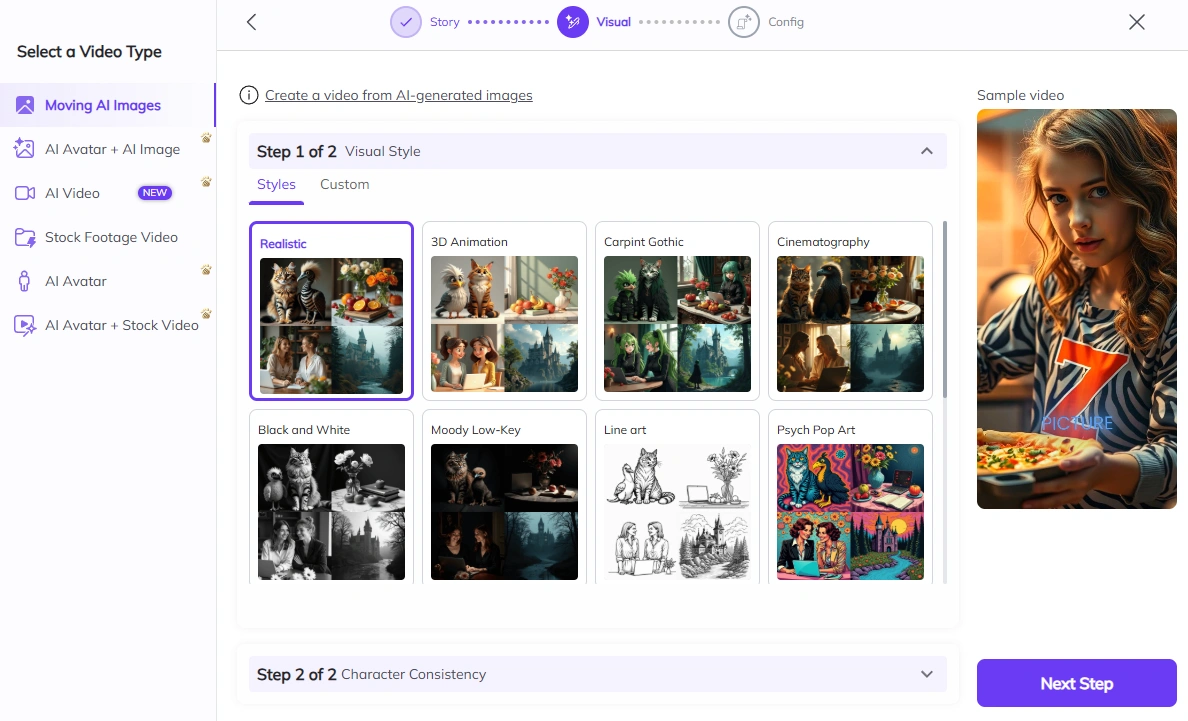
It’s helped me a ton when I needed to make something quick but didn’t want it to look like I rushed it. Most of my videos take around six or seven minutes from start to finish. That’s way less time than I used to spend, and they still look solid.
If you want something that saves you time but still lets you have control, I’d say try Zebracat. It just works.
Feature Comparison
Both InShot and CapCut help you make strong videos, but they do it in different ways. InShot is great for quick editing and easy effects. CapCut gives you more control and more advanced tools, especially if you're working on social content.
AI Video Features
InShot uses AI for things like auto captions, speech recognition, and background removal. These tools save time but do not create full videos for you.
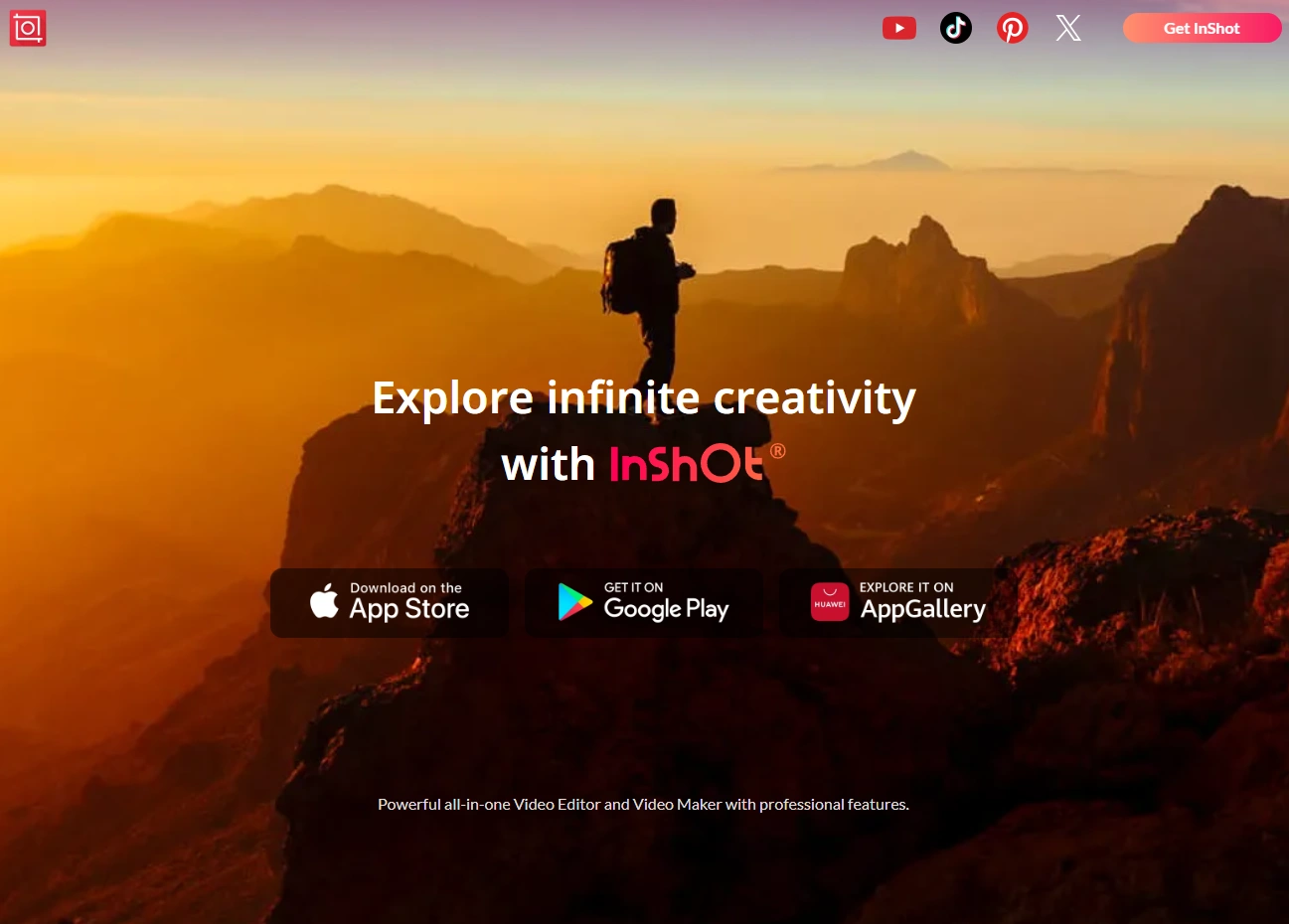
CapCut also uses AI to speed up your editing. It includes smart cropping, voice effects, background removal, and scene detection. Like InShot, it helps with editing but doesn't fully build videos from text.
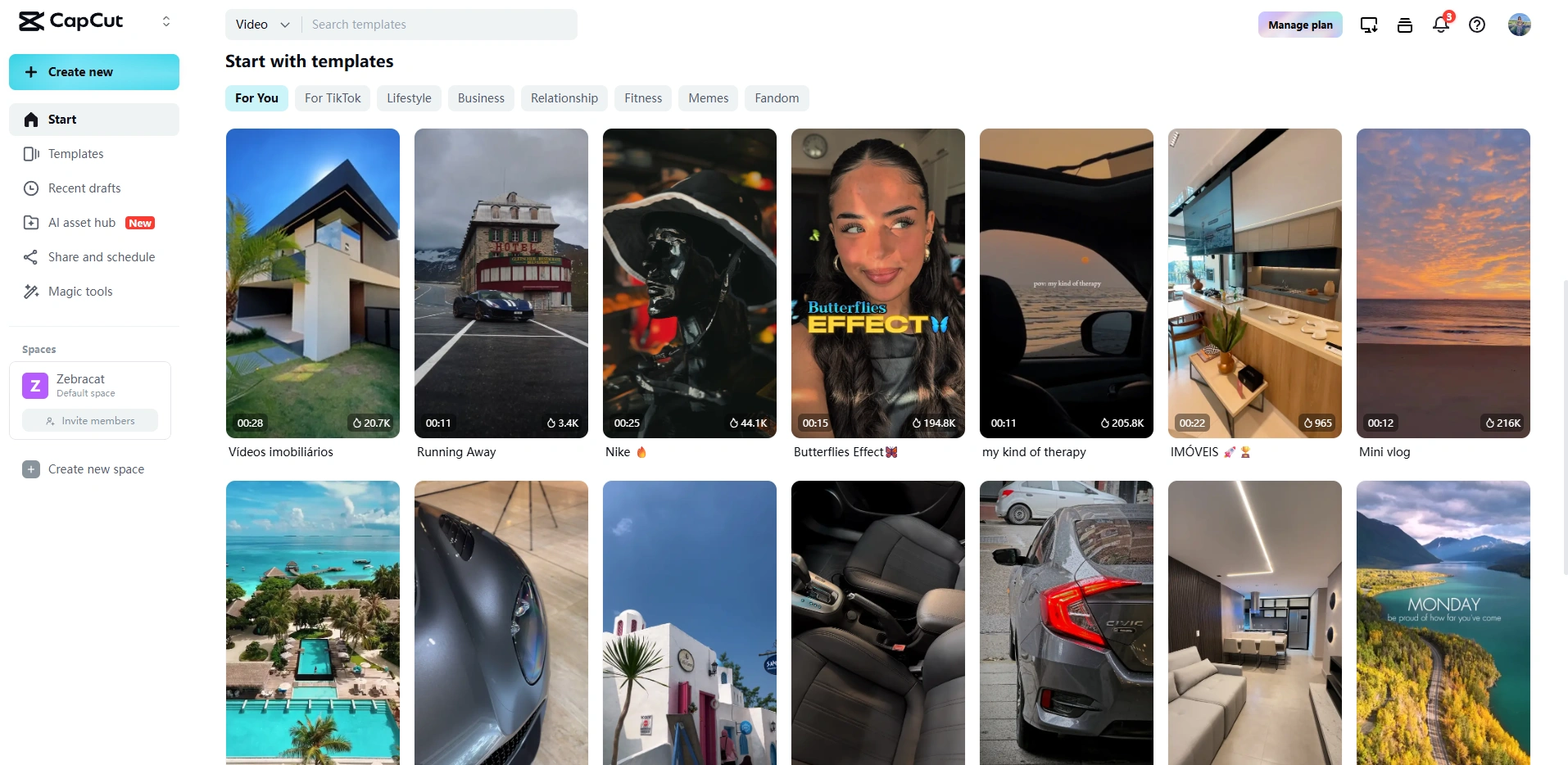
If you need AI help with small tasks, both apps do the job. CapCut offers more features across your workflow. InShot keeps it focused and simple.
Templates & Customization
InShot gives you filters, stickers, transitions, and animations you can mix and match. It doesn’t rely on full templates, but it lets you build your own look from scratch.
CapCut offers full templates, especially for TikTok, YouTube, and Instagram. You can still change everything using its full editor, so you get structure and creative freedom.
If you like working from a ready-made layout, CapCut gives you more starting points. If you like building things your own way, InShot keeps things flexible.
Video Editing & Customization
InShot includes everything from trimming, cutting, and transitions to speed curves and color control. The editing timeline helps you fine-tune your video.
CapCut takes it further. It has multi-layer editing, keyframing, masking, advanced color tools, and more. It's close to a full desktop editor on mobile.
Both are strong, but CapCut gives you deeper control if you need it. InShot is easier for quick edits and still powerful enough for most content.
Audio and Voiceover
InShot lets you add your music or use built-in sound effects. It also includes basic voice tools and AI text-to-speech for voiceovers.
CapCut adds more audio editing options. You get equalizers, background noise cleanup, voice changers, and auto-captions.
If audio is a big part of your video, CapCut gives you more tools to fine-tune it.
Collaboration & Team Features
If you work with other people on videos, how well an app handles teamwork matters.
InShot is made for solo creators. It does not have tools for real-time teamwork. To share your video, you have to finish it, export it, and send it to someone else. Everything happens on your own device.
CapCut is also focused on individual use. It lets you save your projects to the cloud, so you can work on them from different devices.
But it doesn’t let multiple people edit the same project at the same time, and there are no roles or permissions for team members.
Both apps are best for people who work alone. If you need to collaborate in real time with others, you may need a more advanced video editor that’s built for teams.
Stock Media & Asset Library
Access to quality stock media can enhance your videos without requiring external resources.
InShot: The app provides a comprehensive set of materials including intros, outros, transitions, and green screen effects. Users highlight the wide variety of filters, stickers, animations, and transitions to enhance videos.
The library is regularly updated with new content.
CapCut: Features a large royalty-free library of music, sound effects, stickers, effects, and stock video clips built directly into the editor. The library is regularly updated with trending effects and platform-specific assets for social media content.
Both apps offer extensive libraries of stock assets, with CapCut focusing more on trending social media effects and InShot providing a well-rounded collection of effects and transitions for various video styles.
Pricing & Subscription Plans
Both InShot and CapCut have free versions, and both offer extra features if you pay. But how they price things is different.
Ease of Use & Learning Curve
How easy an app is to learn matters, especially if you’re new to editing or short on time.
InShot is known for being simple and easy to use. The layout is clean, and most people can make a video within minutes, even if they’ve never edited before.
Tips and tutorials pop up while you work, so you learn by doing. This makes it a great choice for beginners who want to start fast and learn at their own pace.
CapCut takes a little more time to learn, but it still starts off simple. You can use a template and make a basic video in less than ten minutes.
As you get more comfortable, you can explore advanced tools like timeline editing, keyframes, and layers. CapCut also gives helpful tips as you go, so you don’t need to stop and watch long tutorials.
If you want the fastest and easiest way to start, InShot is a better pick. If you want to grow your skills and use more advanced tools later, CapCut gives you that room to grow.
Customer Support & User Experience
Getting help quickly can save you time and frustration, especially when you're trying to finish a video. InShot makes it easy to learn through tips and tutorials inside the app.
There’s also a friendly user community where people share advice and ideas. If you need more help, you can contact their team by email through the app.
Response times may vary, but most users can figure things out using the built-in guides. The app is simple, clean, and works well for beginners, students, and pros alike.
It’s updated often with new features and bug fixes, which keeps things running smoothly.
CapCut also focuses on learning by doing. It shows helpful tips while you edit, and offers built-in video guides that explain what to do step-by-step. It suggests tools based on what you're working on, which helps new users move faster.
There’s a searchable help center and email support if you get stuck. Faster replies are available on paid plans, but there is no live chat support. CapCut has an active user community too, with templates and editing tricks shared daily.
Both apps are solid when it comes to support. InShot gives you more in-app learning and is great for beginners.
CapCut gives more built-in guidance and stronger tutorial content overall. But if you need instant help, neither one offers live chat in their free plans.
Pros & Cons of Each Tool
InShot
What’s Good
- Easy to use, even for first-time video editors
- Full set of editing tools built for mobile use
- Can create automatic captions in different languages
- Lots of effects, filters, and transitions to choose from
- Fast export speed, even if you switch apps while editing
- One-time payment option available (no monthly fee)
- Regular updates that improve the app
What’s Not So Good
- Lacks advanced editing tools found in more complex apps
- Has fewer built-in templates than other editors
- Free version includes watermarks and ads
- No built-in tools for team collaboration
- Some tools require separate purchases
- Not ideal for projects with many layers or complex edits
CapCut
What’s Good
- Powerful timeline editor with multi-track support
- Smart AI tools like auto-captions and background removal
- Huge template library made for social media videos
- Free version has no watermark (but limits resolution)
- Supports team projects with cloud collaboration
- Works on phones, tablets, and desktops
- Updated often with new effects and features
What’s Not So Good
- Takes more time to learn than InShot
- No option to buy it once; it runs on subscriptions
- The layout may feel overwhelming for beginners
- Some pro features are only available in paid plans
- Free version limits export quality
- Monthly plans cost more than InShot’s one-time option
Who Should Use InShot vs CapCut?
Choosing the right video editor depends on what kind of videos you make, how much control you want, and how comfortable you are with editing tools.
Go with InShot if:
- You are new to video editing and want something easy to learn
- You mostly create videos on your phone for TikTok, Instagram, or similar apps
- You prefer to pay once instead of paying every month
- You want to edit quickly using filters, transitions, and text
- You like simple tools that still let you be creative
- You want to make short, vertical videos
- You also want to create photo collages or edit pictures in the same app
- You do not need advanced features like keyframing or multi-layer edits
Choose CapCut if:
- You need more editing power and features like timeline control and layering
- You want tools that are closer to what desktop software offers
- You like having AI help with things like captions and background removal
- You work with others and want to share and edit videos as a team
- You need templates made for specific social platforms
- You create videos across devices and want your work to sync easily
- You are okay spending time learning a deeper tool
- You don’t mind paying for a monthly or yearly subscription
Personal Experience Using InShot and CapCut
Having used both InShot and CapCut extensively for different projects, I've developed a clear understanding of where each tool shines and where they fall short.
InShot — The Quick All-Rounder
I’ve used both InShot and CapCut a lot, and each one has its strengths depending on what kind of video I’m making.
InShot: Fast and Easy for Everyday Content
InShot is my top choice when I need to edit quickly, especially on my phone. It works well for short videos, photos, and collages, and I can do everything inside one app.
For example, I made a travel story for Instagram while waiting at the airport. I added music, text, filters, and combined a few video clips; all in about 15 minutes.
The app is simple to use and makes editing feel fast and stress-free. One feature I use a lot is the automatic captions.
They save time, and I just make small fixes instead of typing everything out by hand.
But InShot has limits. For a client video where I needed perfect cuts and smooth animations, I couldn’t get the control I needed. It doesn’t have keyframing or masking, so I had to work around that.
Overall, InShot is great for fast, good-looking edits on mobile. It’s best when I need to move quickly and don’t want to deal with a lot of setup.
CapCut: Better for Detailed and Professional Work
CapCut is what I use when I need more control and better tools. I used it for a product video that needed clean transitions and timed effects, and the timeline and keyframe tools made that possible.
The AI features also save me time. Captions are usually right without edits, and the background remover works well even with tough subjects.
One thing that really helps is the cloud feature. When I work with clients, I can share projects directly, which saves a lot of back-and-forth.
CapCut did take more time to learn. I spent about a week getting used to it, but now I can make higher-quality videos because of what it lets me do.
It’s not the fastest tool for simple edits, though. If I just need to trim a clip and add a filter, I still use InShot because it’s quicker for that.
Conclusion: Which One is Better in 2025?
The right video app for you depends on how you work and what kind of content you make.
Use InShot if speed and simplicity matter most. It’s easy to learn, fast to use, and has all the basics you need to make great social media videos.
If you want a solid tool that helps you get things done quickly, InShot is a great pick.
The one-time payment option also makes it a smart choice if you plan to use it often.
Use CapCut if you need more control and advanced tools. It’s better for big projects where timing, effects, and quality matter.
It takes more time to learn, and you pay for extra features with a subscription, but the tools are worth it if you need them.
Many creators use both. They pick InShot for fast edits on the go, and CapCut when they need more detail and polish. Both apps keep getting better with updates, so whichever you choose, you’re working with a strong tool.
In the end, the best choice comes down to how much control you want, how fast you need to work, and whether you prefer a one-time payment or ongoing upgrades.
Create videos 10x faster and easier with Zebracat
Try it now
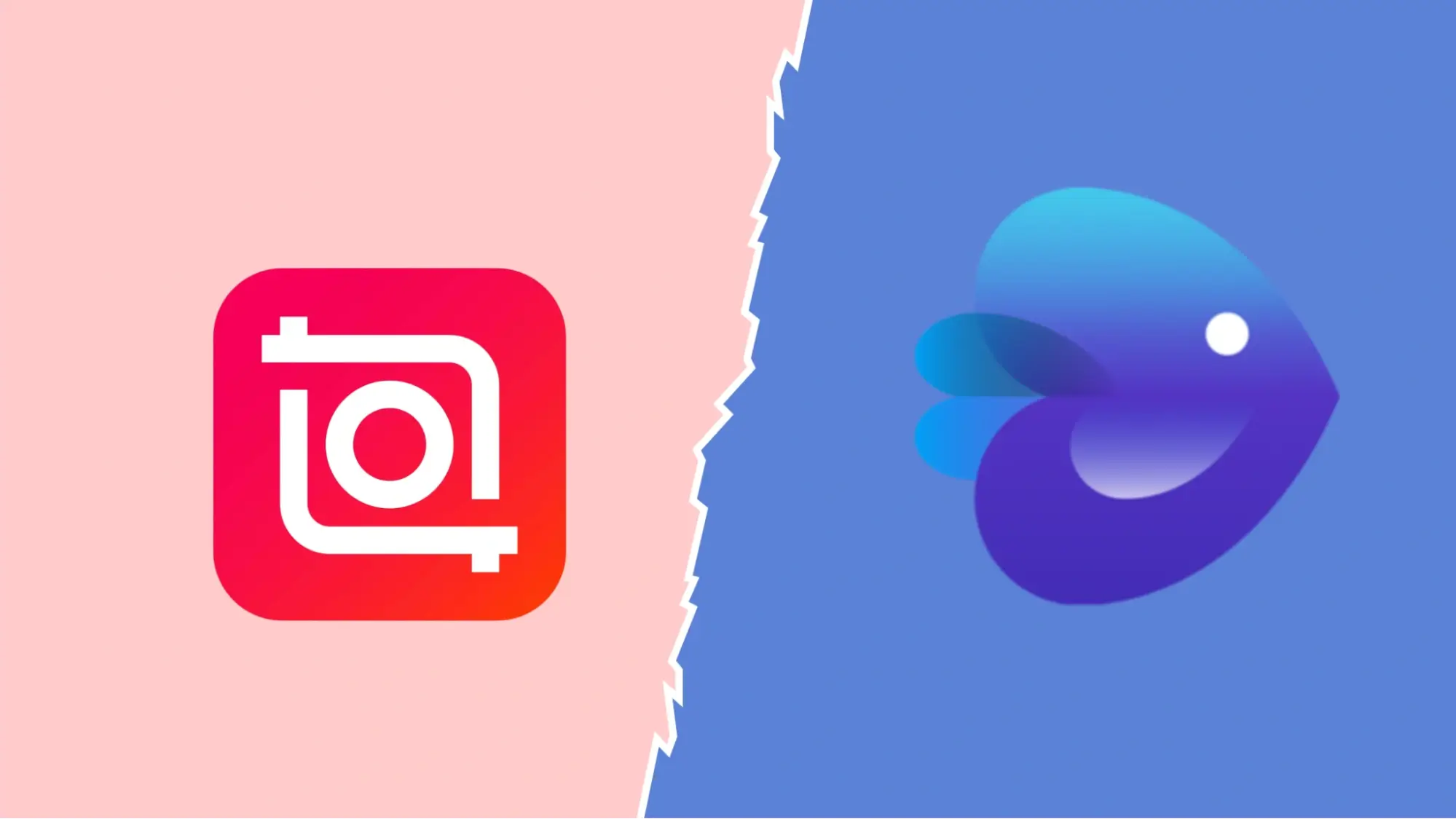





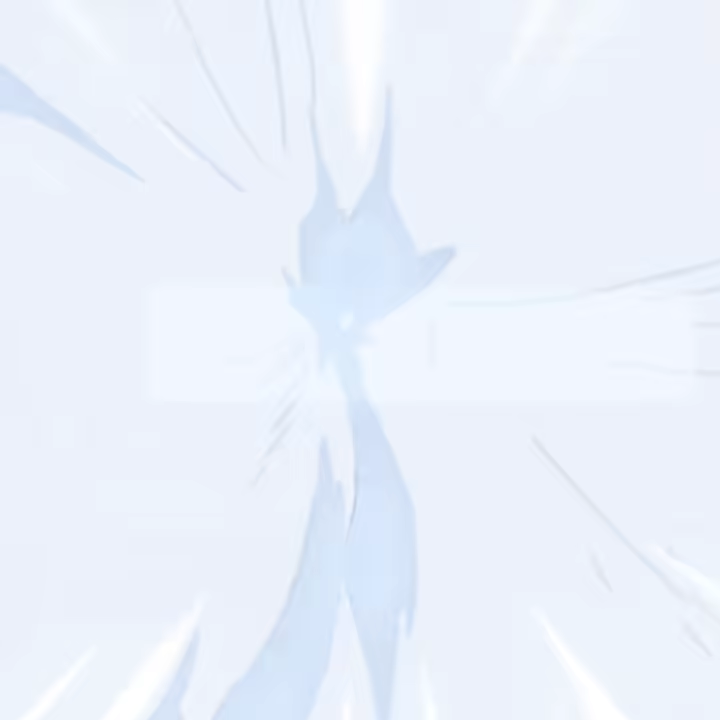


Comments